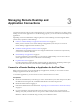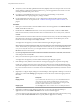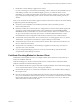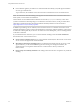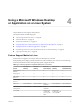User manual
Table Of Contents
- Using VMware Horizon Client for Linux
- Contents
- Using VMware Horizon Client for Linux
- System Requirements and Installation
- System Requirements for Linux Client Systems
- System Requirements for Real-Time Audio-Video
- Supported Desktop Operating Systems
- Requirements for Using Flash URL Redirection
- Preparing View Connection Server for Horizon Client
- Install or Upgrade Horizon Client for Linux from VMware Product Downloads
- Install Horizon Client for Linux from the Ubuntu Software Center
- Horizon Client Data Collected by VMware
- Configuring Horizon Client for End Users
- Using URIs to Configure Horizon Client
- Using the Horizon Client Command-Line Interface and Configuration Files
- Configuring Certificate Checking for End Users
- Configuring Advanced SSL Options
- Configuring Specific Keys and Key Combinations to Send to the Local System
- Using FreeRDP for RDP Connections
- Enabling FIPS Mode on the Client
- Configuring the PCoIP Client-Side Image Cache
- Managing Remote Desktop and Application Connections
- Using a Microsoft Windows Desktop or Application on a Linux System
- Troubleshooting Horizon Client
- Configuring USB Redirection on the Client
- Index
Switch Desktops or Applications
If you are connected to a remote desktop, you can switch to another desktop. You can also connect to remote
applications while you are connected to a remote desktop.
Procedure
u
Select a remote desktop or application from the same server or a different server.
Option Action
Choose a different desktop or
application on the same server
Perform one of the following actions:
n
If you are logged in to a remote desktop and you want to switch to
another remote desktop or application that is already running on your
client, select the desktop or application from the View menu.
n
If you are logged in to a remote desktop or application and you want
to switch to another desktop or application that is not running, select
File > Return to Desktop and Applications List from the menu bar
and then launch the desktop or application from the selector window.
n
From the desktop and application selector window, double-click the
icon for the other desktop or application. That desktop or application
opens in a new window so that you have multiple windows open, and
you can switch between them.
Choose a different desktop or
application on a different server
Perform either of the following actions:
n
If you want to keep the current desktop or application open and also
connect to a remote desktop or application on another server, start a
new instance of Horizon Client and connect to the other desktop or
application.
n
If you want to close the current desktop and connect to a desktop on
another server, go to the desktop selector window, click the
Disconnect icon in the upper-left corner of the window, and confirm
that you want to log off of the server. You will be disconnected from
the current server and any open desktop or application sessions. You
can then connect to a different server.
Log Off or Disconnect
If you disconnect from a remote desktop without logging off, applications in the desktop remain open. You
can also disconnect from a server and leave remote applications running.
Even if you do not have a remote desktop open, you can log off of the remote desktop operating system.
Using this feature has the same result as sending Ctrl+Alt+Del to the desktop and then clicking Log Off.
Procedure
n
Disconnect without logging off.
Option Action
Also quit Horizon Client
Click the Close button in the corner of the window or select File > Quit
from the menu bar.
Choose a different remote desktop
on the same server
Select Desktop > Disconnect from the menu bar.
Choose a remote desktop on a
different server
Select File > Disconnect from server from the menu bar.
NOTE Your View administrator can configure your desktop to automatically log off when
disconnected. In that case, any open programs in your desktop are stopped.
Chapter 3 Managing Remote Desktop and Application Connections
VMware, Inc. 45