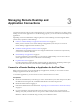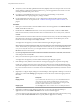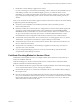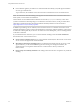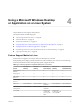User manual
Table Of Contents
- Using VMware Horizon Client for Linux
- Contents
- Using VMware Horizon Client for Linux
- System Requirements and Installation
- System Requirements for Linux Client Systems
- System Requirements for Real-Time Audio-Video
- Supported Desktop Operating Systems
- Requirements for Using Flash URL Redirection
- Preparing View Connection Server for Horizon Client
- Install or Upgrade Horizon Client for Linux from VMware Product Downloads
- Install Horizon Client for Linux from the Ubuntu Software Center
- Horizon Client Data Collected by VMware
- Configuring Horizon Client for End Users
- Using URIs to Configure Horizon Client
- Using the Horizon Client Command-Line Interface and Configuration Files
- Configuring Certificate Checking for End Users
- Configuring Advanced SSL Options
- Configuring Specific Keys and Key Combinations to Send to the Local System
- Using FreeRDP for RDP Connections
- Enabling FIPS Mode on the Client
- Configuring the PCoIP Client-Side Image Cache
- Managing Remote Desktop and Application Connections
- Using a Microsoft Windows Desktop or Application on a Linux System
- Troubleshooting Horizon Client
- Configuring USB Redirection on the Client
- Index
n
Is the certificate signed by an unknown or untrusted certificate authority (CA)? Self-signed certificates
are one type of untrusted CA.
To pass this check, the certificate's chain of trust must be rooted in the device's local certificate store.
NOTE For instructions about distributing a self-signed root certificate that users can install on their Linux
client systems, see the Ubuntu documentation.
Horizon Client uses the PEM-formatted certificates stored in the /etc/ssl/certs directory on the client
system. For instructions about importing a root certificate stored in this location, see the procedure called
"Importing a Certificate into the System-Wide Certificate Authority Database" in the document at
https://help.ubuntu.com/community/OpenSSL.
In addition to presenting a server certificate, View Connection Server 5.0.1 and later versions also send a
certificate thumbprint to Horizon Client. The thumbprint is a hash of the certificate public key and is used as
an abbreviation of the public key. If the View server does not send a thumbprint, you see a warning that the
connection is untrusted.
If your administrator has allowed it, you can set the certificate checking mode. Select File > Preferences
from the menu bar. You have three choices:
n
Never connect to untrusted servers. If any of the certificate checks fails, the client cannot connect to the
server. An error message lists the checks that failed.
n
Warn before connecting to untrusted servers. If a certificate check fails because the server uses a self-
signed certificate, you can click Continue to ignore the warning. For self-signed certificates, the
certificate name is not required to match the View Connection Server name you entered in
Horizon Client.
n
Do not verify server identity certificates. This setting means that View does not perform any certificate
checking.
Using VMware Horizon Client for Linux
44 VMware, Inc.