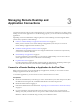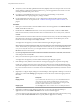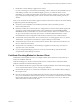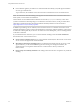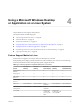User manual
Table Of Contents
- Using VMware Horizon Client for Linux
- Contents
- Using VMware Horizon Client for Linux
- System Requirements and Installation
- System Requirements for Linux Client Systems
- System Requirements for Real-Time Audio-Video
- Supported Desktop Operating Systems
- Requirements for Using Flash URL Redirection
- Preparing View Connection Server for Horizon Client
- Install or Upgrade Horizon Client for Linux from VMware Product Downloads
- Install Horizon Client for Linux from the Ubuntu Software Center
- Horizon Client Data Collected by VMware
- Configuring Horizon Client for End Users
- Using URIs to Configure Horizon Client
- Using the Horizon Client Command-Line Interface and Configuration Files
- Configuring Certificate Checking for End Users
- Configuring Advanced SSL Options
- Configuring Specific Keys and Key Combinations to Send to the Local System
- Using FreeRDP for RDP Connections
- Enabling FIPS Mode on the Client
- Configuring the PCoIP Client-Side Image Cache
- Managing Remote Desktop and Application Connections
- Using a Microsoft Windows Desktop or Application on a Linux System
- Troubleshooting Horizon Client
- Configuring USB Redirection on the Client
- Index
8 Double-click a remote desktop or application to connect.
If you are connecting to a session-based remote desktop, which is hosted on a Microsoft RDS host, and
if the desktop is already set to use a different display protocol, you will not be able to connect
immediately. You will be prompted to either use the protocol that is currently set or have the system
log you off of the remote operating system so that a connection can be made with the protocol you
selected.
After you are connected, the client window appears. If Horizon Client cannot connect to the remote desktop
or application, perform the following tasks:
n
Verify that you have OpenSSL 1.0.1h installed on the client system, in the directory where
Horizon Client looks for it.
n
Determine whether View Connection Server is configured not to use SSL. Horizon Client requires SSL
connections. Check whether the global setting in View Administrator for the Use SSL for client
connections check box is deselected. If so, you must either select the check box, so that SSL is used, or
set up your environment so that clients can connect to an HTTPS enabled load balancer or other
intermediate device that is configured to make an HTTP connection to View Connection Server.
n
Verify that the security certificate for View Connection Server is working properly. If it is not, in View
Administrator, you might also see that the View Agent on desktops is unreachable.
n
Verify that the tags set on the View Connection Server instance allow connections from this user. See
the View Administration document.
n
Verify that the user is entitled to access the desktop or application. See the Setting Up Desktop and
Application Pools in View document.
n
If you are using the RDP display protocol to connect to a remote desktop, verify that the client
computer allows remote desktop connections.
Certificate Checking Modes for Horizon Client
Administrators and sometimes end users can configure whether client connections are rejected if any or
some server certificate checks fail.
Certificate checking occurs for SSL connections between View Connection Server and Horizon Client.
Certificate verification includes the following checks:
n
Is the certificate intended for a purpose other than verifying the identity of the sender and encrypting
server communications? That is, is it the correct type of certificate?
n
Has the certificate expired, or is it valid only in the future? That is, is the certificate valid according to
the computer clock?
n
Does the common name on the certificate match the host name of the server that sends it? A mismatch
can occur if a load balancer redirects Horizon Client to a server that has a certificate that does not match
the host name entered in Horizon Client. Another reason a mismatch can occur is if you enter an IP
address rather than a host name in the client.
Chapter 3 Managing Remote Desktop and Application Connections
VMware, Inc. 43