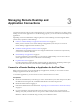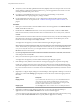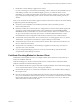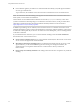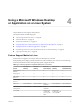User manual
Table Of Contents
- Using VMware Horizon Client for Linux
- Contents
- Using VMware Horizon Client for Linux
- System Requirements and Installation
- System Requirements for Linux Client Systems
- System Requirements for Real-Time Audio-Video
- Supported Desktop Operating Systems
- Requirements for Using Flash URL Redirection
- Preparing View Connection Server for Horizon Client
- Install or Upgrade Horizon Client for Linux from VMware Product Downloads
- Install Horizon Client for Linux from the Ubuntu Software Center
- Horizon Client Data Collected by VMware
- Configuring Horizon Client for End Users
- Using URIs to Configure Horizon Client
- Using the Horizon Client Command-Line Interface and Configuration Files
- Configuring Certificate Checking for End Users
- Configuring Advanced SSL Options
- Configuring Specific Keys and Key Combinations to Send to the Local System
- Using FreeRDP for RDP Connections
- Enabling FIPS Mode on the Client
- Configuring the PCoIP Client-Side Image Cache
- Managing Remote Desktop and Application Connections
- Using a Microsoft Windows Desktop or Application on a Linux System
- Troubleshooting Horizon Client
- Configuring USB Redirection on the Client
- Index
Managing Remote Desktop and
Application Connections 3
Use Horizon Client to connect to View Connection Server or a security server and log in to or off of a remote
desktop, and use remote applications. For troubleshooting purposes, you can also reset remote desktops and
applications.
Depending on how the administrator configures policies for remote desktops, end users might be able to
perform many operations on their desktops.
n
Connect to a Remote Desktop or Application for the First Time on page 41
Before you have end users access remote desktops and applications, test that you can connect to
remote desktop or application from the client system.
n
Certificate Checking Modes for Horizon Client on page 43
Administrators and sometimes end users can configure whether client connections are rejected if any
or some server certificate checks fail.
n
Switch Desktops or Applications on page 45
If you are connected to a remote desktop, you can switch to another desktop. You can also connect to
remote applications while you are connected to a remote desktop.
n
Log Off or Disconnect on page 45
If you disconnect from a remote desktop without logging off, applications in the desktop remain open.
You can also disconnect from a server and leave remote applications running.
Connect to a Remote Desktop or Application for the First Time
Before you have end users access remote desktops and applications, test that you can connect to remote
desktop or application from the client system.
To use remote applications, you must connect to View Connection Server 6.0 or later.
Prerequisites
n
Obtain the credentials that you need to log in, such as Active Directory user name and password, RSA
SecurID user name and passcode, or RADIUS authentication user name and passcode.
n
Obtain the domain name for logging in.
n
Perform the administrative tasks described in “Preparing View Connection Server for Horizon Client,”
on page 12.
n
If you are outside the corporate network and are not using a security server to access the remote
desktop, verify that your client device is set up to use a VPN connection and turn that connection on.
IMPORTANT VMware recommends using a security server rather than a VPN.
VMware, Inc.
41