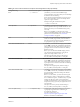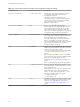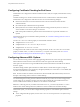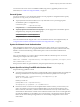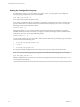User manual
Table Of Contents
- Using VMware Horizon Client for Linux
- Contents
- Using VMware Horizon Client for Linux
- System Requirements and Installation
- System Requirements for Linux Client Systems
- System Requirements for Real-Time Audio-Video
- Supported Desktop Operating Systems
- Requirements for Using Flash URL Redirection
- Preparing View Connection Server for Horizon Client
- Install or Upgrade Horizon Client for Linux from VMware Product Downloads
- Install Horizon Client for Linux from the Ubuntu Software Center
- Horizon Client Data Collected by VMware
- Configuring Horizon Client for End Users
- Using URIs to Configure Horizon Client
- Using the Horizon Client Command-Line Interface and Configuration Files
- Configuring Certificate Checking for End Users
- Configuring Advanced SSL Options
- Configuring Specific Keys and Key Combinations to Send to the Local System
- Using FreeRDP for RDP Connections
- Enabling FIPS Mode on the Client
- Configuring the PCoIP Client-Side Image Cache
- Managing Remote Desktop and Application Connections
- Using a Microsoft Windows Desktop or Application on a Linux System
- Troubleshooting Horizon Client
- Configuring USB Redirection on the Client
- Index
This setting applies to both server and client. You can configure either endpoint or both endpoints to
operate in FIPS mode. Configuring a single endpoint to operate in FIPS mode limits the encryption
algorithms that are available for session negotiation.
IMPORTANT If you enable FIPS mode on one endpoint but the other endpoint does not support
cryptographic algorithms that are approved by FIPS 140-2, the connection will fail.
When this setting is disabled or not configured, FIPS mode is not used.
Setting the Configuration Property
To enable or disable FIPS mode, you can set the pcoip.enable_fips_mode property. Setting the property
to 1 turns on FIPS mode, and setting the property to 0 turns off FIPS mode. For example, the following
setting turns on FIPS mode:
pcoip.enable_fips_mode = 1
Use a space before and after the equals (=) sign.
You can set this property in any of several files. When Horizon Client starts up, the setting is processed from
various locations in the following order:
1 /etc/teradici/pcoip_admin_defaults.conf
2 ~/.pcoip.rc
3 /etc/teradici/pcoip_admin.conf
If a setting is defined in multiple locations, the value that is used is the value from the last file read.
Configuring the PCoIP Client-Side Image Cache
PCoIP client-side image caching stores image content on the client to avoid retransmission. This feature is
enabled by default to reduce bandwidth usage.
IMPORTANT This feature is available only when the version of View Agent and View Connection Server is
View 5.0 or later.
The PCoIP image cache captures spatial, as well as temporal, redundancy. For example, when you scroll
down through a PDF document, new content appears from the bottom of the window and the oldest content
disappears from the top of the window. All the other content remains constant and moves upward. The
PCoIP image cache is capable of detecting this spatial and temporal redundancy.
Because during scrolling, the display information sent to the client device is primarily a sequence of cache
indices, using the image cache saves a significant amount of bandwidth. This efficient scrolling has benefits
both on the LAN and over the WAN.
n
On the LAN, where bandwidth is relatively unconstrained, using client-side image caching delivers
significant bandwidth savings.
n
Over the WAN, to stay within the available bandwidth constraints, scrolling performance is often
degraded unless client-side caching is used. In this situation, client-side caching can save bandwidth
and ensure a smooth, highly responsive scrolling experience.
By default this feature is enabled, so that the client stores portions of the display that were previously
transmitted. The default cache size is 250MB. A larger cache size reduces bandwidth usage but requires
more memory on the client. A smaller cache size requires more bandwidth usage. For example, a thin client
with little memory requires a smaller cache size.
Chapter 2 Configuring Horizon Client for End Users
VMware, Inc. 39