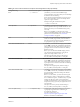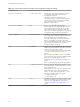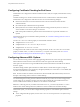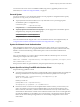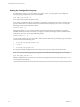User manual
Table Of Contents
- Using VMware Horizon Client for Linux
- Contents
- Using VMware Horizon Client for Linux
- System Requirements and Installation
- System Requirements for Linux Client Systems
- System Requirements for Real-Time Audio-Video
- Supported Desktop Operating Systems
- Requirements for Using Flash URL Redirection
- Preparing View Connection Server for Horizon Client
- Install or Upgrade Horizon Client for Linux from VMware Product Downloads
- Install Horizon Client for Linux from the Ubuntu Software Center
- Horizon Client Data Collected by VMware
- Configuring Horizon Client for End Users
- Using URIs to Configure Horizon Client
- Using the Horizon Client Command-Line Interface and Configuration Files
- Configuring Certificate Checking for End Users
- Configuring Advanced SSL Options
- Configuring Specific Keys and Key Combinations to Send to the Local System
- Using FreeRDP for RDP Connections
- Enabling FIPS Mode on the Client
- Configuring the PCoIP Client-Side Image Cache
- Managing Remote Desktop and Application Connections
- Using a Microsoft Windows Desktop or Application on a Linux System
- Troubleshooting Horizon Client
- Configuring USB Redirection on the Client
- Index
Install and Configure FreeRDP
To use a FreeRDP client for RDP connections to View desktops, your Linux machine must include the
required version of FreeRDP.
For Horizon Client 3.1 and later releases, you must have FreeRDP 1.1 installed.
For a list of the packages that xfreerdp depends on in Ubuntu, go to
https://github.com/FreeRDP/FreeRDP/wiki/Compilation.
Prerequisites
On your Linux client machine, download FreeRDP 1.1 from GitHub, at
https://github.com/FreeRDP/FreeRDP.
Procedure
1 Patch with the file called freerdp-1.1.0.patch, using following patch commands:
cd /client-installation-directory/patches/FreeRDP-stable-1.1
patch -p1 < freerdp-1.1.0.patch
Here client-installation-directory is the path to VMware-Horizon-View-Client-x.x.x-yyyyyy.i386, where
x.x.x is the version number and yyyyyy is the build number. For more information about the
freerdp-1.1.0.patch file, see the README.patches file in the same client-installation-
directory/patches directory.
2 Run the following command:
cmake -DWITH_SSE2=ON -DWITH_PULSEAUDIO=ON -DWITH_PCSC=ON -DWITH_CUPS=ON .
3 Run the following command:
make
4 Run the following command, which installs the built xfreerdp binary in a directory on the execution
PATH so that Horizon Client can run the program by executing xfreerdp:
sudo make install
5 (Optional) Verify that the virtual printing module can be loaded successfully.
a To verify that tprdp.so can be loaded by FreeRDP 1.1, run the following command:
sudo ln -s /usr/lib/vmware/rdpvcbridge/tprdp.so /usr/local/lib/i386-linux-
gnu/freerdp/tprdp-client.so
b To start Horizon Client with the virtual printing feature enabled, run the following command:
vmware-view --rdpclient=xfreerdp --xfreerdpOptions='/cert-ignore /vc:tprdp'
NOTE The virtual printing feature is available only with the version of Horizon Client for Linux
provided by third-party vendors, or with Horizon Client 3.2 or later, available from the VMware
Product Downloads Web site, if you use the PCoIP display protocol.
Enabling FIPS Mode on the Client
You can set a configuration property so that the client uses only FIPS (Federal Information Processing
Standard) 140-2 approved cryptographic algorithms and protocols to establish a remote PCoIP connection.
NOTE View PCoIP FIPS mode does not support AES-256 encryption algorithms.
Using VMware Horizon Client for Linux
38 VMware, Inc.