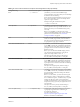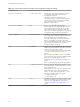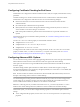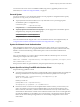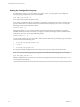User manual
Table Of Contents
- Using VMware Horizon Client for Linux
- Contents
- Using VMware Horizon Client for Linux
- System Requirements and Installation
- System Requirements for Linux Client Systems
- System Requirements for Real-Time Audio-Video
- Supported Desktop Operating Systems
- Requirements for Using Flash URL Redirection
- Preparing View Connection Server for Horizon Client
- Install or Upgrade Horizon Client for Linux from VMware Product Downloads
- Install Horizon Client for Linux from the Ubuntu Software Center
- Horizon Client Data Collected by VMware
- Configuring Horizon Client for End Users
- Using URIs to Configure Horizon Client
- Using the Horizon Client Command-Line Interface and Configuration Files
- Configuring Certificate Checking for End Users
- Configuring Advanced SSL Options
- Configuring Specific Keys and Key Combinations to Send to the Local System
- Using FreeRDP for RDP Connections
- Enabling FIPS Mode on the Client
- Configuring the PCoIP Client-Side Image Cache
- Managing Remote Desktop and Application Connections
- Using a Microsoft Windows Desktop or Application on a Linux System
- Troubleshooting Horizon Client
- Configuring USB Redirection on the Client
- Index
n
To use command-line configuration options, use the --sslProtocolString and --sslCipherString
options.
For more information, see “Using the Horizon Client Command-Line Interface and Configuration Files,” on
page 25 and look up the property and option names in the table in “Horizon Client Configuration Settings
and Command-Line Options,” on page 26.
Configuring Specific Keys and Key Combinations to Send to the Local
System
If you use the PCoIP display protocol and Horizon Client 2.3 or later, you can create a view-keycombos-
config file to specify which individual keys and key combinations should not be forwarded to the remote
desktop.
You might prefer to have some keys or key combinations handled by your local client system when working
in a remote desktop. For example, you might want to use a particular key combination to start the screen
saver on your client computer. You can create a file located at /etc/vmware/view-keycombos-config and
specify the key combinations and individual keys.
Place each key or key combination on a new line using the following format:
<modName>scanCode
scanCode
The first example is for a key combination. The second example is for a single key. The scanCode value is the
keyboard scan code, in hexadecimal.
In this example, modName is one of four modifier keys: ctrl, alt, shift, and super. The Super key is
keyboard-specific. For example, the Super key is usually the Windows key on a Microsoft Windows
keyboard but is the Command key on a Mac OS X keyboard. You can also use <any> as a wildcard for
modName. For example, <any>0x153 specifies all combinations of the Delete key, including the individual
Delete key for the US keyboard. The value you use for modName is not case-sensitive.
Specifying the Scan Code for a Key
The scanCode value must be in hexadecimal format. To determine which code to use, open the appropriate
language- and keyboard-specific file in the lib/vmware/xkeymap directory on your client system. In addition
to the key codes listed in that file, you can also use the following codes:
Table 2‑5. Multimedia Keys
Key Name Scan Code
PREVIOUS_TRACK 0x110
NEXT_TRACK 0x119
MUTE 0x120
CALCULATOR 0x121
PLAY_PAUSE 0x122
STOP 0x124
VOLUME_DOWN 0x12e
VOLUME_UP 0x130
BROWSER_HOME 0x132
BROWSER_SEARCH 0x165
BROWSER_FAVORITES 0x166
BROWSER_REFRESH 0x167
Chapter 2 Configuring Horizon Client for End Users
VMware, Inc. 35