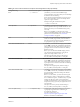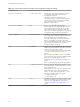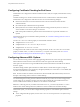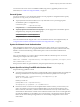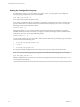User manual
Table Of Contents
- Using VMware Horizon Client for Linux
- Contents
- Using VMware Horizon Client for Linux
- System Requirements and Installation
- System Requirements for Linux Client Systems
- System Requirements for Real-Time Audio-Video
- Supported Desktop Operating Systems
- Requirements for Using Flash URL Redirection
- Preparing View Connection Server for Horizon Client
- Install or Upgrade Horizon Client for Linux from VMware Product Downloads
- Install Horizon Client for Linux from the Ubuntu Software Center
- Horizon Client Data Collected by VMware
- Configuring Horizon Client for End Users
- Using URIs to Configure Horizon Client
- Using the Horizon Client Command-Line Interface and Configuration Files
- Configuring Certificate Checking for End Users
- Configuring Advanced SSL Options
- Configuring Specific Keys and Key Combinations to Send to the Local System
- Using FreeRDP for RDP Connections
- Enabling FIPS Mode on the Client
- Configuring the PCoIP Client-Side Image Cache
- Managing Remote Desktop and Application Connections
- Using a Microsoft Windows Desktop or Application on a Linux System
- Troubleshooting Horizon Client
- Configuring USB Redirection on the Client
- Index
Example: Kiosk Mode Example
Kiosk users might include customers at airline check-in stations, students in classrooms or libraries, medical
personnel at medical data entry workstations, or customers at self-service points. Accounts are associated
with client devices rather than users because users do not need to log in to use the client device or the View
desktop. Users can still be required to provide authentication credentials for some applications.
To set up kiosk mode, you must use the vdmadmin command-line interface on the View Connection Server
instance and perform several procedures documented in the chapter about kiosk mode in the View
Administration document. After you set up kiosk mode, you can use the vmware-view command on a Linux
client to connect to a View desktop in kiosk mode.
To connect to View desktops from Linux clients in kiosk mode, you must, at a minimum, include the
following configuration keys or command-line options.
Configuration Key Equivalent Command-line Options
view.kioskLogin --kioskLogin
view.nonInteractive -q, --nonInteractive
view.fullScreen --fullscreen
view.nomenubar --nomenubar
view.defaultBroker -s, --serverURL=
Omitting any of these configuration settings is not supported for kiosk mode. If View Connection Server is
set up to require a non-default kiosk user name, you must also set the view.defaultUser property or use
the -u or --userName= command-line option. If a non-default user name is not required and you do not
specify a user name, Horizon Client can derive and use the default kiosk user name.
NOTE If you set the view.sslVerificationMode configuration key, be sure to set it in
the /etc/vmware/view-mandatory-config file. When the client runs in kiosk mode, the client does not look in
the view-preferences file.
The command shown in this example runs Horizon Client on a Linux client system and has the following
characteristics:
n
The user account name is based on the client's MAC address.
n
Horizon Client runs in full screen mode without a Horizon Client menu bar.
n
Users are automatically connected to the specified View Connection Server instance and View desktop
and are not prompted for login credentials.
n
If a connection error occurs, depending on the error code returned, a script might run or a kiosk
monitoring program might handle the error. As a result, for example, the client system might display
an out-of-order screen or might wait a certain amount of time before attempting to connect to View
Connection Server again.
./vmware-view --kioskLogin --nonInteractive --once --fullscreen --nomenubar
--serverURL="server.mycomany.com" --userName="CM-00:11:22:33:44:55:66:77" --password="mypassword"
IMPORTANT If a pre-login message has been configured to appear before allowing Horizon Client to connect
to a View desktop, the user must acknowledge the message before being allowed to access the desktop. To
avoid this issue, use View Administrator to disable pre-login messages.
Chapter 2 Configuring Horizon Client for End Users
VMware, Inc. 33