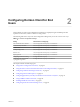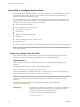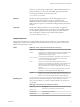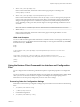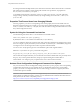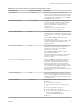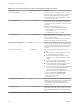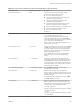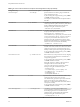User manual
Table Of Contents
- Using VMware Horizon Client for Linux
- Contents
- Using VMware Horizon Client for Linux
- System Requirements and Installation
- System Requirements for Linux Client Systems
- System Requirements for Real-Time Audio-Video
- Supported Desktop Operating Systems
- Requirements for Using Flash URL Redirection
- Preparing View Connection Server for Horizon Client
- Install or Upgrade Horizon Client for Linux from VMware Product Downloads
- Install Horizon Client for Linux from the Ubuntu Software Center
- Horizon Client Data Collected by VMware
- Configuring Horizon Client for End Users
- Using URIs to Configure Horizon Client
- Using the Horizon Client Command-Line Interface and Configuration Files
- Configuring Certificate Checking for End Users
- Configuring Advanced SSL Options
- Configuring Specific Keys and Key Combinations to Send to the Local System
- Using FreeRDP for RDP Connections
- Enabling FIPS Mode on the Client
- Configuring the PCoIP Client-Side Image Cache
- Managing Remote Desktop and Application Connections
- Using a Microsoft Windows Desktop or Application on a Linux System
- Troubleshooting Horizon Client
- Configuring USB Redirection on the Client
- Index
Table 2‑4. Horizon Client Command-Line Options and Configuration File Keys (Continued)
Configuration Key Command-Line Option Description
view.kioskLogin --kioskLogin
Specifies that Horizon Client is going to authenticate
using a kiosk mode account.
If you are setting the configuration key, specify "TRUE"
or "FALSE". Default is "FALSE".
For examples, see the kiosk mode example that follows
this table.
view.mmrPath -m, --mmrPath=
(Available only with distributions from third-party
vendors) Specifies the path to the directory that contains
the Wyse MMR (multimedia redirection) libraries.
Example of using the command-line option:
--mmrPath="/usr/lib/altmmr"
view.monitors --monitors= numbered list
(Available with Horizon Client 3.2 and later) Allows you
to specify which adjacent monitors to use for
Horizon Client. Use --allmonitors (or
view.allMonitors) to specify that you want to use full
screen on all monitors, and use --monitors=numbered
list to specify which subset of the monitors to use.
Example of using the command-line option to specify
the first and second monitors in a configuration where 3
monitors are set next to each other horizontally:
--allmonitors --monitors="1,2" `
view.nomenubar --nomenubar
Suppresses the Horizon Client menu bar when the client
is in full screen mode, so that users cannot access menu
options to log off of, reset, or disconnect from a View
desktop. Use this option when configuring kiosk mode.
If you are setting the configuration key, specify "TRUE"
or "FALSE". Default is "FALSE".
view.nonInteractive -q, --nonInteractive
Hides unnecessary UI steps from end users by skipping
the screens that are specified in the command line or
configuration properties.
If you are setting the configuration key, specify "TRUE"
or "FALSE". Default is "FALSE".
Setting this property to "TRUE" is the equivalent of
setting the view.autoConnectBroker and
view.autoConnectDesktop properties to "TRUE".
Example of using the command-line option:
--nonInteractive
--serverURL="https://view.company.com"
--userName="user1" --password="-"
--domainName="xyz"
--desktopName="Windows 7"
view.once --once
Specifies that you do not want Horizon Client to retry
connecting in the case of an error occurring.
You should usually specify this option if you use kiosk
mode, and use the exit code to handle the error.
Otherwise, you might find it difficult to kill the vmware-
view process remotely.
If you are setting the configuration key, specify "TRUE"
or "FALSE". Default is "FALSE".
view.rdesktopOptions --rdesktopOptions=
(Available if you use the Microsoft RDP display
protocol) Specifies command-line options to forward to
the rdesktop application. For information about
rdesktop options, see the rdesktop documentation.
Example of using the command-line option:
--rdesktopOptions="-f -m"
Using VMware Horizon Client for Linux
30 VMware, Inc.