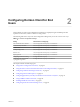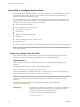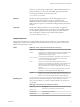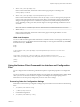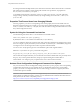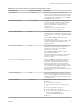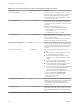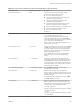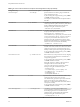User manual
Table Of Contents
- Using VMware Horizon Client for Linux
- Contents
- Using VMware Horizon Client for Linux
- System Requirements and Installation
- System Requirements for Linux Client Systems
- System Requirements for Real-Time Audio-Video
- Supported Desktop Operating Systems
- Requirements for Using Flash URL Redirection
- Preparing View Connection Server for Horizon Client
- Install or Upgrade Horizon Client for Linux from VMware Product Downloads
- Install Horizon Client for Linux from the Ubuntu Software Center
- Horizon Client Data Collected by VMware
- Configuring Horizon Client for End Users
- Using URIs to Configure Horizon Client
- Using the Horizon Client Command-Line Interface and Configuration Files
- Configuring Certificate Checking for End Users
- Configuring Advanced SSL Options
- Configuring Specific Keys and Key Combinations to Send to the Local System
- Using FreeRDP for RDP Connections
- Enabling FIPS Mode on the Client
- Configuring the PCoIP Client-Side Image Cache
- Managing Remote Desktop and Application Connections
- Using a Microsoft Windows Desktop or Application on a Linux System
- Troubleshooting Horizon Client
- Configuring USB Redirection on the Client
- Index
Table 2‑4. Horizon Client Command-Line Options and Configuration File Keys
Configuration Key Command-Line Option Description
view.allMonitors --allmonitors
Hides the host operating system and opens the
Horizon Client user interface in full screen mode on all
monitors that are connected when the client is launched.
If you are setting the configuration key, specify "TRUE"
or "FALSE". Default is "FALSE".
view.allowDefaultBroker -l, --lockServer
Using this command-line option, or setting the property
to "FALSE", disables the Server field unless the client
has never connected to any server, and no server
address is provided in the command line or the
preferences file.
Example of using the command-line option:
--lockServer -s view.company.com
view.autoConnectBroker
None Automatically connects to the last View server used
unless the view.defaultBroker configuration property
is set or unless the --serverURL= command-line option
is used.
Specify "TRUE" or "FALSE". Default is "FALSE".
Setting this property and the
view.autoConnectDesktop property to "TRUE" is the
equivalent of setting the view.nonInteractive
property to "TRUE".
view.autoConnectDesktop
None Automatically connects to the last View desktop used
unless the view.defaultDesktop configuration
property is set or unless the --desktopName=
command-line option is used.
Specify "TRUE" or "FALSE". Default is "FALSE".
Setting this property and the
view.autoConnectBroker property to "TRUE" is the
equivalent of setting the view.nonInteractive
property to "TRUE".
view.autoDisconnectEmptyAppSession
None
When set to "TRUE" (the default), if the application
session becomes empty because the user quits all
applications, a message is displayed to the end user.
This message prompts the user to choose between
disconnecting the empty session or keeping the empty
session running. If set to "FALSE", the session is closed
according to the timeout setting used in View
Administrator, which by default would be to disconnect
after one minute.
view.defaultAppHeight
None Specifies the default height of the window for remote
applications, in pixels. Use this property in conjunction
with view.defaultAppWidth when specifying a custom
desktop size (view.defaultAppSize property is set to
"5"). Default is "480".
view.defaultAppSize --appSize=
Sets the default size of the window for remote
applications:
n
To use all monitors, specify "1".
n
To use full screen mode on one monitor, specify
"2".
n
To use a large window, specify "3".
n
To use a small window, specify "4".
n
To set a custom size, specify "5"and then also set
the view.defaultAppWidth and
view.defaultAppHeight properties.
Default is "1".
Chapter 2 Configuring Horizon Client for End Users
VMware, Inc. 27