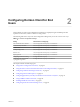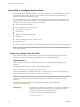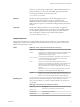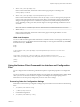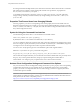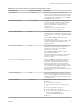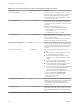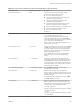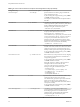User manual
Table Of Contents
- Using VMware Horizon Client for Linux
- Contents
- Using VMware Horizon Client for Linux
- System Requirements and Installation
- System Requirements for Linux Client Systems
- System Requirements for Real-Time Audio-Video
- Supported Desktop Operating Systems
- Requirements for Using Flash URL Redirection
- Preparing View Connection Server for Horizon Client
- Install or Upgrade Horizon Client for Linux from VMware Product Downloads
- Install Horizon Client for Linux from the Ubuntu Software Center
- Horizon Client Data Collected by VMware
- Configuring Horizon Client for End Users
- Using URIs to Configure Horizon Client
- Using the Horizon Client Command-Line Interface and Configuration Files
- Configuring Certificate Checking for End Users
- Configuring Advanced SSL Options
- Configuring Specific Keys and Key Combinations to Send to the Local System
- Using FreeRDP for RDP Connections
- Enabling FIPS Mode on the Client
- Configuring the PCoIP Client-Side Image Cache
- Managing Remote Desktop and Application Connections
- Using a Microsoft Windows Desktop or Application on a Linux System
- Troubleshooting Horizon Client
- Configuring USB Redirection on the Client
- Index
If a setting is defined in multiple locations, the value that is used is the value from the last file or command-
line option read. For example, to specify settings that override users' preferences, set properties in
the /etc/vmware/view-mandatory-config file.
To set default values that users can change, use the /etc/vmware/view-default-config file. After users
change a setting, when they exit Horizon Client, any changed settings are saved in the ~/.vmware/view-
preferences file.
Properties That Prevent Users from Changing Defaults
For many properties, you can set a corresponding view.allow property that controls whether users are
allowed to change the setting. For example, if you set the view.allowDefaultBroker property to "FALSE"
in the /etc/vmware/view-mandatory-config file, users will not be able to change the name of the server when
they connect using Horizon Client.
Syntax for Using the Command-Line Interface
Use the following form of the vmware-view command from a terminal window.
vmware-view [command-line-option [argument]] ...
By default, the vmware-view command is located in the /usr/bin directory.
You can use either the short form or the long form of the option name, although not all options have a short
form. For example, to specify the domain you can use either -d (short form) or --domainName= (long form).
You might choose to use the long form to make a script more human-readable.
You can use the --help option to get a list of command-line options and usage information.
IMPORTANT If you need to use a proxy, use the following syntax:
http_proxy=proxy_server_URL:port https_proxy=proxy_server_URL:port vmware-view options
This workaround is required because you must clear the environment variables that were previously set for
the proxy. If you do not perform this action, the proxy exception setting does not take effect in
Horizon Client. You configure a proxy exception for the View Connection Server instance.
Horizon Client Configuration Settings and Command-Line Options
For your convenience, almost all configuration settings have both a key=value property and a corresponding
command-line option name. For a few settings, there is a command-line option but no corresponding
property you can set in a configuration file. For a few other settings, you must set a property because no
command-line option is available.
IMPORTANT Some command-line options and configuration keys are available only with the version of
Horizon Client provided by third-party vendors. For more information about VMware thin-client and zero-
client partners, see the VMware Compatibility Guide at
http://www.vmware.com/resources/compatibility/search.php?deviceCategory=vdm.
Using VMware Horizon Client for Linux
26 VMware, Inc.