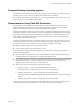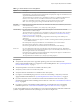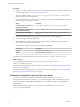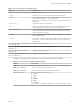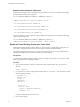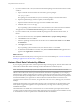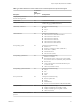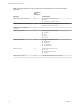User manual
Table Of Contents
- Using VMware Horizon Client for Linux
- Contents
- Using VMware Horizon Client for Linux
- System Requirements and Installation
- System Requirements for Linux Client Systems
- System Requirements for Real-Time Audio-Video
- Supported Desktop Operating Systems
- Requirements for Using Flash URL Redirection
- Preparing View Connection Server for Horizon Client
- Install or Upgrade Horizon Client for Linux from VMware Product Downloads
- Install Horizon Client for Linux from the Ubuntu Software Center
- Horizon Client Data Collected by VMware
- Configuring Horizon Client for End Users
- Using URIs to Configure Horizon Client
- Using the Horizon Client Command-Line Interface and Configuration Files
- Configuring Certificate Checking for End Users
- Configuring Advanced SSL Options
- Configuring Specific Keys and Key Combinations to Send to the Local System
- Using FreeRDP for RDP Connections
- Enabling FIPS Mode on the Client
- Configuring the PCoIP Client-Side Image Cache
- Managing Remote Desktop and Application Connections
- Using a Microsoft Windows Desktop or Application on a Linux System
- Troubleshooting Horizon Client
- Configuring USB Redirection on the Client
- Index
2 If you have Ubuntu 12.04 or 14.04, download and install the package from the Ubuntu software Center,
as follows.
a Open a Terminal window and enter the command to get new packages:
sudo apt-get update
New packages are downloaded, and you see a list of the packages in the Terminal window.
b Open the Update Manager, check for updates, and install updates.
c Open the Ubuntu Software Center app, and search on vmware-view-client.
d Install the vmware-view-client app.
If your operating system is Ubuntu 12.04 or 14.04, the latest version of Horizon Client is installed.
An application icon for VMware Horizon Client appears in the Application Launcher.
3 If you have Ubuntu 10.04, download and install the package from the Ubuntu Software Center, as
follows.
a From the Ubuntu menu bar, select System > Administration > Synaptic Package Manager
b Click Search and search for vmware.
c In the list of packages returned, select the check box next to vmware-view-client and select Mark
for Installation.
d Click Apply in the toolbar.
If your operating system is Ubuntu 10.04, View Client for Linux 1.7 is installed.
e To determine that installation succeeded, verify that the VMware Horizon View application icon
appears in the Applications > Internet menu.
What to do next
Start Horizon Client and verify that you can log in to the correct virtual desktop. See “Connect to a Remote
Desktop or Application for the First Time,” on page 41.
Horizon Client Data Collected by VMware
If your company participates in the customer experience improvement program, VMware collects data from
certain Horizon Client fields. Fields containing sensitive information are made anonymous.
NOTE This feature is available only if your View deployment uses View Connection Server 5.1 or later.
VMware collects data on the clients to prioritize hardware and software compatibility. If your company's
administrator has opted to participate in the customer experience improvement program, VMware collects
anonymous data about your deployment in order to improve VMware's response to customer requirements.
No data that identifies your organization is collected. Horizon Client information is sent first to View
Connection Server and then on to VMware, along with data from View servers, desktop pools, and remote
desktops.
Although the information is encrypted while in transit to View Connection Server, the information on the
client system is logged unencrypted in a user-specific directory. The logs do not contain any personally
identifiable information.
The administrator who installs View Connection Server can select whether to participate in the VMware
customer experience improvement program while running the View Connection Server installation wizard,
or an administrator can set an option in View Administrator after the installation.
Using VMware Horizon Client for Linux
18 VMware, Inc.