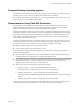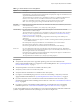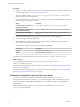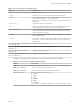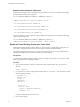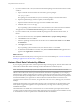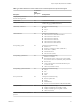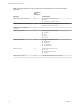User manual
Table Of Contents
- Using VMware Horizon Client for Linux
- Contents
- Using VMware Horizon Client for Linux
- System Requirements and Installation
- System Requirements for Linux Client Systems
- System Requirements for Real-Time Audio-Video
- Supported Desktop Operating Systems
- Requirements for Using Flash URL Redirection
- Preparing View Connection Server for Horizon Client
- Install or Upgrade Horizon Client for Linux from VMware Product Downloads
- Install Horizon Client for Linux from the Ubuntu Software Center
- Horizon Client Data Collected by VMware
- Configuring Horizon Client for End Users
- Using URIs to Configure Horizon Client
- Using the Horizon Client Command-Line Interface and Configuration Files
- Configuring Certificate Checking for End Users
- Configuring Advanced SSL Options
- Configuring Specific Keys and Key Combinations to Send to the Local System
- Using FreeRDP for RDP Connections
- Enabling FIPS Mode on the Client
- Configuring the PCoIP Client-Side Image Cache
- Managing Remote Desktop and Application Connections
- Using a Microsoft Windows Desktop or Application on a Linux System
- Troubleshooting Horizon Client
- Configuring USB Redirection on the Client
- Index
4 Enter a command to start the thnuclnt process.
$ thnuclnt -fg
5 Enter the commands to set the environment variables for the virtual printing components.
$ export TPCLIENTADDR=/home/<user>/.thnuclnt/svc
$ export THNURDPIMG=/usr/bin/thnurdp
6 To launch Horizon Client, start the vmware-view process.
The printers that normally appear in the client are now also redirected so that they appear in the Print
dialog boxes in your remote desktop.
7 (Optional) If you ever want to disable the virtual printing feature, use the following steps:
a Enter a command to stop the thnuclnt process.
$ killall thnuclnt
b Disconnect from the remote desktop and reconnect to the desktop.
The printers will no longer be redirected.
Install Horizon Client for Linux from the Ubuntu Software Center
End users open Horizon Client to connect to remote desktops from a physical machine. Horizon Client for
Linux runs on Ubuntu systems, and you install it by using the Synaptic Package Manager.
This topic provides instructions for obtaining the client software from the Ubuntu software Center. With
Horizon Client 3.2, you can also obtain the Horizon Client software from the VMware Product Downloads
Web site, as described in “Install or Upgrade Horizon Client for Linux from VMware Product Downloads,”
on page 12.
IMPORTANT Customers using Linux-based thin clients must contact their thin client vendor for
Horizon Client updates. Customers who have successfully built their own Linux-based endpoints and need
an updated client must contact their VMware sales representative.
Prerequisites
n
Verify that the client system uses a supported operating system. See “System Requirements for Linux
Client Systems,” on page 8.
n
For Horizon Client 3.2, verify that OpenSSL 1.0.1i is installed on the client system. (For Horizon Client
3.1, OpenSSL 1.0.1h was required.)
n
Verify that you can log in as an administrator on the client system.
n
If you plan to use the RDP display protocol to connect to a View desktop, verify that you have the
appropriate RDP client installed. See “System Requirements for Linux Client Systems,” on page 8.
n
If you have a View Client 1.x or 2.x installed on the Linux client system, uninstall that application
before installing Horizon Client 3.1 or later. See “Uninstall Horizon Client for Linux,” on page 60.
Procedure
1 On your Linux laptop or PC, enable Canonical Partners.
a From the Ubuntu menu bar, select System > Administration > Update Manager.
b Click the Settings button and supply the password for performing administrative tasks.
c In the Software Sources dialog box, click the Other Software tab and select the Canonical Partners
check box to select the archive for software that Canonical packages for their partners.
d Click Close and follow the instructions to update the package list.
Chapter 1 System Requirements and Installation
VMware, Inc. 17