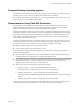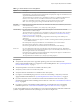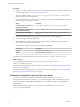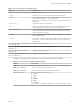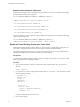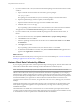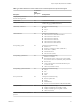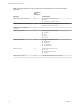User manual
Table Of Contents
- Using VMware Horizon Client for Linux
- Contents
- Using VMware Horizon Client for Linux
- System Requirements and Installation
- System Requirements for Linux Client Systems
- System Requirements for Real-Time Audio-Video
- Supported Desktop Operating Systems
- Requirements for Using Flash URL Redirection
- Preparing View Connection Server for Horizon Client
- Install or Upgrade Horizon Client for Linux from VMware Product Downloads
- Install Horizon Client for Linux from the Ubuntu Software Center
- Horizon Client Data Collected by VMware
- Configuring Horizon Client for End Users
- Using URIs to Configure Horizon Client
- Using the Horizon Client Command-Line Interface and Configuration Files
- Configuring Certificate Checking for End Users
- Configuring Advanced SSL Options
- Configuring Specific Keys and Key Combinations to Send to the Local System
- Using FreeRDP for RDP Connections
- Enabling FIPS Mode on the Client
- Configuring the PCoIP Client-Side Image Cache
- Managing Remote Desktop and Application Connections
- Using a Microsoft Windows Desktop or Application on a Linux System
- Troubleshooting Horizon Client
- Configuring USB Redirection on the Client
- Index
Example: Silent Installation Commands
Following is an example of how to install Horizon Client silently, and, for each component, the example
specifies whether to install that component.
sudo env TERM=dumb VMWARE_EULAS_AGREED=yes VMWARE_KEEP_CONFIG=yes \
./VMware-Horizon-Client-x.x.x-yyyyyyy.x86.bundle --console \
--set-setting vmware-horizon-usb usbEnable no \
--set-setting vmware-horizon-virtual-printing tpEnable yes \
--set-setting vmware-horizon-smartcard smartcardEnable no\
--set-setting vmware-horizon-rtav rtavEnable yes
This next example shows how to perform a silent installation of Horizon Client using the default settings,
which install all components.
sudo env TERM=dumb VMWARE_EULAS_AGREED=yes VMWARE_KEEP_CONFIG=yes \
./VMware-Horizon-Client-x.x.x-yyyyyyy.x86.bundle --console --required
Enable the Virtual Printing Feature on a Linux Client
Although the installer bundle for Horizon Client 3.2 or later includes a virtual printing component, you
must create a configuration file and set some environment variables to enable the feature.
The virtual printing feature lets end users use local or network printers from a remote desktop without
requiring that additional print drivers be installed in the remote desktop.
Prerequisites
You must use the installer bundle provided by VMware to install Horizon Client 3.2 or later. The virtual
printing component is then installed by default.
Procedure
1 Open a Terminal window and enter a command to create a folder named .thnuclnt in the home
directory.
$ mkdir ~/.thnuclnt/
2 Use a text editor to create a configuration file called thnuclnt.conf in the ~/.thnuclnt folder, and add
the following text to the file:
autoupdate = 15
automap = true
autoid = 0
updatecount = 1
editcount = 0
connector svc {
protocol = listen
interface = /home/user/.thnuclnt/svc
setdefault = true
}
In this text, substitute the user name for user.
3 Save and close the file.
Using VMware Horizon Client for Linux
16 VMware, Inc.