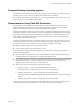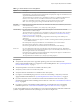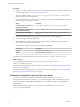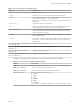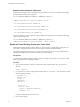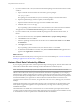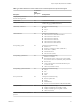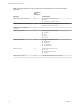User manual
Table Of Contents
- Using VMware Horizon Client for Linux
- Contents
- Using VMware Horizon Client for Linux
- System Requirements and Installation
- System Requirements for Linux Client Systems
- System Requirements for Real-Time Audio-Video
- Supported Desktop Operating Systems
- Requirements for Using Flash URL Redirection
- Preparing View Connection Server for Horizon Client
- Install or Upgrade Horizon Client for Linux from VMware Product Downloads
- Install Horizon Client for Linux from the Ubuntu Software Center
- Horizon Client Data Collected by VMware
- Configuring Horizon Client for End Users
- Using URIs to Configure Horizon Client
- Using the Horizon Client Command-Line Interface and Configuration Files
- Configuring Certificate Checking for End Users
- Configuring Advanced SSL Options
- Configuring Specific Keys and Key Combinations to Send to the Local System
- Using FreeRDP for RDP Connections
- Enabling FIPS Mode on the Client
- Configuring the PCoIP Client-Side Image Cache
- Managing Remote Desktop and Application Connections
- Using a Microsoft Windows Desktop or Application on a Linux System
- Troubleshooting Horizon Client
- Configuring USB Redirection on the Client
- Index
Table 1‑2. Linux Command-Line Installation Options
Option Description
--help
Displays usage information.
--console
Enables you to use the command-line installer in a Terminal window.
--custom
Shows all installation questions, even if default answers have been scripted, such
as, for example, by using the --set-setting options.
The default is --regular, which means show only questions that do not have a
default answer.
--eulas-agreed
Agrees to the end user license agreement.
--gtk
Opens the GUI-based VMware installer, which is the default option. If the GUI
cannot be displayed or loaded for any reason, console mode is used.
--ignore-errors or -I
Allows the installation to continue even if there is an error in one of the installer
scripts. Because the section that has an error does not complete, the component
might not be properly configured.
--regular
Shows installation questions that have not been answered before or are required.
This is the default option.
--required
Shows the license agreement prompt only and then proceeds to install the client.
The default is --regular, which means show only questions that do not have a
default answer.
--set-setting vmware-horizon-smartcard
smartcardEnable yes
Installs the smart card component.
--set-setting vmware-horizon-rtav
rtavEnable yes
Installs the Real-Time Audio-Video component.
--set-setting vmware-horizon-usb
usbEnable yes
Installs the USB redirection feature.
--set-setting vmware-horizon-virtual-
printing tpEnable yes
Installs the virtual printing feature.
In addition to the options listed in the table, you can set the following environment variables.
Table 1‑3. Linux Environment Variable Installation Settings
Variable Description
TERM=dumb
Displays a very basic text UI.
VMWARE_EULAS_AGREED=yes
Allows you to silently accept the product EULAs.
VMWARE_KEEP_CONFIG=yes
Retains the configuration if you uninstall the client software.
VMIS_LOG_LEVEL=value
Use one of the following values for value:
n
NOTSET
n
DEBUG
n
INFO
n
WARNING
n
ERROR
n
CRITICAL
Log information is recorded in /tmp/vmware-root/vmware-installer-pid.log.
Chapter 1 System Requirements and Installation
VMware, Inc. 15