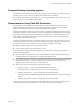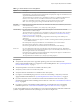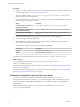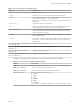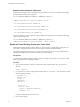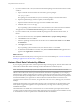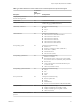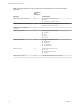User manual
Table Of Contents
- Using VMware Horizon Client for Linux
- Contents
- Using VMware Horizon Client for Linux
- System Requirements and Installation
- System Requirements for Linux Client Systems
- System Requirements for Real-Time Audio-Video
- Supported Desktop Operating Systems
- Requirements for Using Flash URL Redirection
- Preparing View Connection Server for Horizon Client
- Install or Upgrade Horizon Client for Linux from VMware Product Downloads
- Install Horizon Client for Linux from the Ubuntu Software Center
- Horizon Client Data Collected by VMware
- Configuring Horizon Client for End Users
- Using URIs to Configure Horizon Client
- Using the Horizon Client Command-Line Interface and Configuration Files
- Configuring Certificate Checking for End Users
- Configuring Advanced SSL Options
- Configuring Specific Keys and Key Combinations to Send to the Local System
- Using FreeRDP for RDP Connections
- Enabling FIPS Mode on the Client
- Configuring the PCoIP Client-Side Image Cache
- Managing Remote Desktop and Application Connections
- Using a Microsoft Windows Desktop or Application on a Linux System
- Troubleshooting Horizon Client
- Configuring USB Redirection on the Client
- Index
Procedure
1 On the Linux client system, download the Horizon Client installer file from the Horizon Client Product
Downloads page at http://www.vmware.com/go/viewclients.
The name of the file is VMware-Horizon-Client-x.x.x-yyyyyyy.x86.bundle, where x.x.x is the version
number and yyyyyyy is the build number.
2 Open a Terminal window, change directories to the directory that contains the installer file, and run the
installer, using the appropriate command.
Option Command
For the GUI wizard, if you have set
executable permissions
sudo ./VMware-Horizon-Client-x.x.x-yyyyyyy.x86.bundle
For the GUI wizard, if you have not
set executable permissions
sudo sh ./VMware-Horizon-Client-x.x.x-yyyyyyy.x86.bundle
For the command-line installer
sudo ./VMware-Horizon-Client-x.x.x-yyyyyyy.x86.bundle --
console
The installer wizard appears, prompting you to accept the end user license agreement.
3 Follow the prompts to finish the installation.
4 After installation is complete, specify whether to perform the compatibility scan for libraries that
various feature components are dependent on.
The system scan displays a result value for each library compatibility.
Result Value Description
Success
All needed libraries were found.
Failed
The specified library was not found.
Log information about the installation is recorded in /tmp/vmware-root/vmware-installer-pid.log.
What to do next
To use the USB redirection feature, run vmware-usbarbitrator and vmware-view-usbd
under /usr/lib/vmware/view/usb/.
To use the virtual printing feature, perform the procedure described in “Enable the Virtual Printing Feature
on a Linux Client,” on page 16.
Start Horizon Client and verify that you can log in to the correct virtual desktop. See “Connect to a Remote
Desktop or Application for the First Time,” on page 41.
Command-Line Installation Options for the Linux Client
You can use command-line installation options to install Horizon Client on a Linux system.
Install Horizon Client silently by using the --console option along with other command-line options and
environment variable settings. With silent installation, you can efficiently deploy View components in a
large enterprise.
The following table lists the options you can use when you run the VMware-Horizon-Client-x.x.x-
yyyyyyy.x86.bundle installer file.
Using VMware Horizon Client for Linux
14 VMware, Inc.