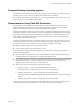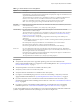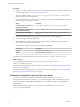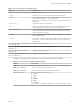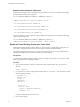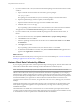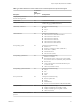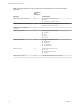User manual
Table Of Contents
- Using VMware Horizon Client for Linux
- Contents
- Using VMware Horizon Client for Linux
- System Requirements and Installation
- System Requirements for Linux Client Systems
- System Requirements for Real-Time Audio-Video
- Supported Desktop Operating Systems
- Requirements for Using Flash URL Redirection
- Preparing View Connection Server for Horizon Client
- Install or Upgrade Horizon Client for Linux from VMware Product Downloads
- Install Horizon Client for Linux from the Ubuntu Software Center
- Horizon Client Data Collected by VMware
- Configuring Horizon Client for End Users
- Using URIs to Configure Horizon Client
- Using the Horizon Client Command-Line Interface and Configuration Files
- Configuring Certificate Checking for End Users
- Configuring Advanced SSL Options
- Configuring Specific Keys and Key Combinations to Send to the Local System
- Using FreeRDP for RDP Connections
- Enabling FIPS Mode on the Client
- Configuring the PCoIP Client-Side Image Cache
- Managing Remote Desktop and Application Connections
- Using a Microsoft Windows Desktop or Application on a Linux System
- Troubleshooting Horizon Client
- Configuring USB Redirection on the Client
- Index
Preparing View Connection Server for Horizon Client
Administrators must perform specific tasks to enable end users to connect to remote desktops and
applications.
Before end users can connect to View Connection Server or a security server and access a remote desktop or
application, you must configure certain pool settings and security settings:
n
If you are using a security server, as VMware recommends, verify that you are using the latest
maintenance releases of View Connection Server 5.3.x and View Security Server 5.3.x or later releases.
See the View Installation document.
n
If you plan to use a secure tunnel connection for client devices and if the secure connection is
configured with a DNS host name for View Connection Server or a security server, verify that the client
device can resolve this DNS name.
To enable or disable the secure tunnel, in View Administrator, go to the Edit View Connection Server
Settings dialog box and use the check box called Use secure tunnel connection to desktop.
n
Verify that a desktop or application pool has been created and that the user account that you plan to use
is entitled to access the pool. For View Connection Server 5.3 and earlier, see the topics about creating
desktop pools in the View Administration document. For View Connection Server 6.0 and later, see the
topics about creating desktop and application pools in the Setting Up Desktop and Application Pools in
View document.
n
To use two-factor authentication with Horizon Client, such as RSA SecurID or RADIUS authentication,
you must enable this feature on View Connection Server. RADIUS authentication is available with View
5.1 or later View Connection Server. For more information, see the topics about two-factor
authentication in the View Administration document.
Install or Upgrade Horizon Client for Linux from VMware Product
Downloads
With Horizon Client 3.2 and later, you can download and run a Horizon Client installer bundle from the
VMware Downloads page. This installer contains modules for features such as USB redirection, virtual
printing, Real-Time Audio-Video, and smart card redirection.
NOTE On most Linux distributions, the Horizon Client installer bundle launches a GUI wizard. On SUSE
Linux distributions, the bundle installer launches a command-line wizard. You can also run the installer
with the --console option to launch the command-line wizard.
During the installation process, you are prompted to confirm whether to install various client components.
The default is to install all components. The following table provides a brief summary of each optional
component.
Using VMware Horizon Client for Linux
12 VMware, Inc.