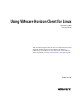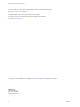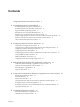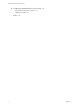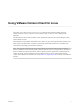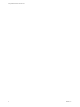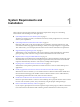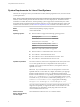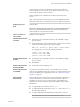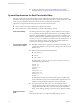User manual
Table Of Contents
- Using VMware Horizon Client for Linux
- Contents
- Using VMware Horizon Client for Linux
- System Requirements and Installation
- System Requirements for Linux Client Systems
- System Requirements for Real-Time Audio-Video
- Supported Desktop Operating Systems
- Requirements for Using Flash URL Redirection
- Preparing View Connection Server for Horizon Client
- Install or Upgrade Horizon Client for Linux from VMware Product Downloads
- Install Horizon Client for Linux from the Ubuntu Software Center
- Horizon Client Data Collected by VMware
- Configuring Horizon Client for End Users
- Using URIs to Configure Horizon Client
- Using the Horizon Client Command-Line Interface and Configuration Files
- Configuring Certificate Checking for End Users
- Configuring Advanced SSL Options
- Configuring Specific Keys and Key Combinations to Send to the Local System
- Using FreeRDP for RDP Connections
- Enabling FIPS Mode on the Client
- Configuring the PCoIP Client-Side Image Cache
- Managing Remote Desktop and Application Connections
- Using a Microsoft Windows Desktop or Application on a Linux System
- Troubleshooting Horizon Client
- Configuring USB Redirection on the Client
- Index
n
To improve performance when using multiple monitors, enable
Xinerama. See https://help.ubuntu.com/community/XineramaHowTo.
System Requirements for Real-Time Audio-Video
Real-Time Audio-Video works with standard webcam, USB audio, and analog audio devices, and with
standard conferencing applications like Skype, WebEx, and Google Hangouts. To support Real-Time Audio-
Video, your View deployment must meet certain software and hardware requirements.
This feature is supported on the following versions of Horizon Client for Linux:
n
Horizon Client 3.2 or a later release that is available from VMware.
n
Horizon Client 2.2 or a later release that is available from third-party vendors.
View remote desktop
The desktops must have View Agent 5.2 or later installed. For View Agent
5.2 or 5.3 desktops, the desktops must also have the corresponding Remote
Experience Agent installed. For example, if View Agent 5.3 is installed, you
must also install the Remote Experience Agent from View 5.3 Feature Pack 1.
See the View Feature Pack Installation and Administration document for View. If
you have View Agent 6.0 or later, no feature pack is required. Real-Time
Audio-Video is not supported in remote applications.
Horizon Client computer
or client access device
n
Real-Time Audio-Video is supported on x86 devices. This feature is not
supported on ARM processors. The client system processor must have at
least two cores.
n
Horizon Client requires the following libraries:
n
Video4Linux2
n
libv4l
n
Pulse Audio
The plug-in file /usr/lib/pcoip/vchan_plugins/libmmredir_plugin.so
has the following dependencies.:
libuuid.so.1
libv4l2.so.0
libspeex.so.1
libudev0
libtheoradec.so.1
libtheoraenc.so.1
libv4lconvert.so.0
libjpeg.so.8
All of these files must be present on the client system or the Real-Time
Audio-Video feature will not work. Note that these dependencies are in
addition to the dependencies required for Horizon Client itself.
n
The webcam and audio device drivers must be installed, and the
webcam and audio device must be operable, on the client computer. To
support Real-Time Audio-Video, you do not have to install the device
drivers on the desktop operating system where View Agent is installed.
Display protocol for
View
PCoIP
Real-Time Audio-Video is not supported in RDP desktop sessions.
Using VMware Horizon Client for Linux
10 VMware, Inc.