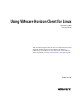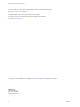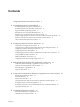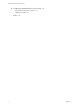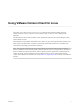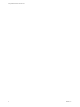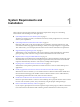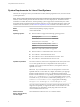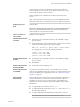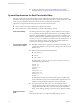Using VMware Horizon Client for Linux December 2014 Horizon Client This document supports the version of each product listed and supports all subsequent versions until the document is replaced by a new edition. To check for more recent editions of this document, see http://www.vmware.com/support/pubs.
Using VMware Horizon Client for Linux You can find the most up-to-date technical documentation on the VMware Web site at: http://www.vmware.com/support/ The VMware Web site also provides the latest product updates. If you have comments about this documentation, submit your feedback to: docfeedback@vmware.com Copyright © 2012–2014 VMware, Inc. All rights reserved. Copyright and trademark information. VMware, Inc. 3401 Hillview Ave. Palo Alto, CA 94304 www.vmware.com 2 VMware, Inc.
Contents Using VMware Horizon Client for Linux 5 1 System Requirements and Installation 7 System Requirements for Linux Client Systems 8 System Requirements for Real-Time Audio-Video 10 Supported Desktop Operating Systems 11 Requirements for Using Flash URL Redirection 11 Preparing View Connection Server for Horizon Client 12 Install or Upgrade Horizon Client for Linux from VMware Product Downloads 12 Install Horizon Client for Linux from the Ubuntu Software Center 17 Horizon Client Data Collected by VM
Using VMware Horizon Client for Linux 6 Configuring USB Redirection on the Client 61 Setting USB Configuration Properties USB Device Families 65 Index 4 62 67 VMware, Inc.
Using VMware Horizon Client for Linux This guide, Using VMware Horizon Client for Linux, provides information about installing and using VMware Horizon™ Client™ software on a Linux client system to connect to a View desktop in the datacenter. The information in this document includes system requirements and instructions for installing and using Horizon Client for Linux. This information is intended for administrators who need to set up a View deployment that includes Linux client systems.
Using VMware Horizon Client for Linux 6 VMware, Inc.
System Requirements and Installation 1 Client systems must meet certain hardware and software requirements. The process of installing Horizon Client is like installing most other applications. n System Requirements for Linux Client Systems on page 8 The Linux PC or laptop on which you install Horizon Client, and the peripherals it uses, must meet certain system requirements.
Using VMware Horizon Client for Linux System Requirements for Linux Client Systems The Linux PC or laptop on which you install Horizon Client, and the peripherals it uses, must meet certain system requirements. NOTE These system requirements pertain to the Horizon Client for Linux that VMware makes available. In addition, several VMware partners offer thin client devices for View deployments.
Chapter 1 System Requirements and Installation If client systems connect from outside the corporate firewall, VMware recommends that you use a security server. With a security server, client systems will not require a VPN connection. Remote applications are available only on Horizon 6.0 (or later) View servers. NOTE Features specific to Horizon Client 3.2, such as USB redirection and Real-Time Audio-Video, are available only with View Agent 6.0.2 and later.
Using VMware Horizon Client for Linux n To improve performance when using multiple monitors, enable Xinerama. See https://help.ubuntu.com/community/XineramaHowTo. System Requirements for Real-Time Audio-Video Real-Time Audio-Video works with standard webcam, USB audio, and analog audio devices, and with standard conferencing applications like Skype, WebEx, and Google Hangouts. To support Real-Time AudioVideo, your View deployment must meet certain software and hardware requirements.
Chapter 1 System Requirements and Installation Supported Desktop Operating Systems Administrators create virtual machines with a guest operating system and install View Agent in the guest operating system. End users can log in to these virtual machines from a client device. For a list of the supported guest operating systems, see the "Supported Operating Systems for View Agent" topic in the View 5.x or 6.x installation documentation.
Using VMware Horizon Client for Linux Preparing View Connection Server for Horizon Client Administrators must perform specific tasks to enable end users to connect to remote desktops and applications.
Chapter 1 System Requirements and Installation Table 1‑1. Horizon Client for Linux Setup Options Option Description USB Redirection Gives users access to locally connected USB devices on their desktops. USB redirection is supported on remote desktops that are deployed on single-user machines but is not supported on RDS host-based remote desktops. The component files are installed in /usr/lib/vmware/view/usb/.
Using VMware Horizon Client for Linux Procedure 1 On the Linux client system, download the Horizon Client installer file from the Horizon Client Product Downloads page at http://www.vmware.com/go/viewclients. The name of the file is VMware-Horizon-Client-x.x.x-yyyyyyy.x86.bundle, where x.x.x is the version number and yyyyyyy is the build number. 2 Open a Terminal window, change directories to the directory that contains the installer file, and run the installer, using the appropriate command.
Chapter 1 System Requirements and Installation Table 1‑2. Linux Command-Line Installation Options Option Description --help Displays usage information. --console Enables you to use the command-line installer in a Terminal window. --custom Shows all installation questions, even if default answers have been scripted, such as, for example, by using the --set-setting options. The default is --regular, which means show only questions that do not have a default answer.
Using VMware Horizon Client for Linux Example: Silent Installation Commands Following is an example of how to install Horizon Client silently, and, for each component, the example specifies whether to install that component. sudo env TERM=dumb VMWARE_EULAS_AGREED=yes VMWARE_KEEP_CONFIG=yes \ ./VMware-Horizon-Client-x.x.x-yyyyyyy.x86.bundle --console \ --set-setting vmware-horizon-usb usbEnable no \ --set-setting vmware-horizon-virtual-printing tpEnable yes \ --set-setting vmware-horizon-smartcard smartcard
Chapter 1 System Requirements and Installation 4 Enter a command to start the thnuclnt process. $ thnuclnt -fg 5 Enter the commands to set the environment variables for the virtual printing components. $ export TPCLIENTADDR=/home//.thnuclnt/svc $ export THNURDPIMG=/usr/bin/thnurdp 6 To launch Horizon Client, start the vmware-view process. The printers that normally appear in the client are now also redirected so that they appear in the Print dialog boxes in your remote desktop.
Using VMware Horizon Client for Linux 2 If you have Ubuntu 12.04 or 14.04, download and install the package from the Ubuntu software Center, as follows. a Open a Terminal window and enter the command to get new packages: sudo apt-get update New packages are downloaded, and you see a list of the packages in the Terminal window. b Open the Update Manager, check for updates, and install updates. c Open the Ubuntu Software Center app, and search on vmware-view-client.
Chapter 1 System Requirements and Installation Table 1‑4. Data Collected from Horizon Clients for the Customer Experience Improvement Program Is This Field Made Anonymous ? Example Value Company that produced the Horizon Client application No VMware Product name No VMware Horizon Client Client product version No (The format is x.x.x-yyyyyy, where x.x.x is the client version number and yyyyyy is the build number.
Using VMware Horizon Client for Linux Table 1‑4. Data Collected from Horizon Clients for the Customer Experience Improvement Program (Continued) Description Is This Field Made Anonymous ? MB of memory on the host system No Example Value Examples include the following: 4096 n unknown (for Windows Store) n Number of USB devices connected No 2 (USB device redirection is supported only for Linux, Windows, and Mac OS X clients.
Configuring Horizon Client for End Users 2 Horizon Client provides several configuration mechanisms to simplify the login and desktop selection experience for end users, and also to enforce security policies. The following table shows only some of the configuration settings that you can set in one or more ways. Table 2‑1.
Using VMware Horizon Client for Linux Using URIs to Configure Horizon Client Using uniform resource identifiers (URIs), you can create a Web page or an email with links that end users click to launch Horizon Client, connect to View Connection Server, and launch a specific desktop or application with specific configuration options. You can simplify the process of connecting to a remote desktop or application by creating Web or email links for end users.
Chapter 2 Configuring Horizon Client for End Users Note that you cannot specify a UPN address, which includes the domain. To specify the domain, you can use the domainName query part in the URI. To specify a port number, use the following syntax: server-address:port-number path-part Specifies the desktop or application. Use the desktop display name or application display name. This name is the one specified in View Administrator when the desktop or application pool was created.
Using VMware Horizon Client for Linux Table 2‑3. Valid Values for the desktopLayout Query (Continued) Value Description windowSmall Small window. WxH Custom resolution, where you specify the width by height, in pixels. An example of the syntax is desktopLayout=1280x800. desktopProtocol For remote desktops, valid values are RDP and PCoIP. For example, to specify PCoIP, use the syntax desktopProtocol=PCoIP. For remote applications, regardless of the setting, the application sessions use PCoIP.
Chapter 2 Configuring Horizon Client for End Users 5 vmware-view://view.mycompany.com/ Horizon Client is launched, and the user is taken to the login prompt for connecting to the view.mycompany.com server. 6 vmware-view://view.mycompany.com/Primary%20Desktop?action=reset Horizon Client is launched and connects to the view.mycompany.com server. The login box prompts the user for a user name, domain name, and password.
Using VMware Horizon Client for Linux If a setting is defined in multiple locations, the value that is used is the value from the last file or commandline option read. For example, to specify settings that override users' preferences, set properties in the /etc/vmware/view-mandatory-config file. To set default values that users can change, use the /etc/vmware/view-default-config file. After users change a setting, when they exit Horizon Client, any changed settings are saved in the ~/.
Chapter 2 Configuring Horizon Client for End Users Table 2‑4. Horizon Client Command-Line Options and Configuration File Keys Configuration Key Command-Line Option Description view.allMonitors --allmonitors Hides the host operating system and opens the Horizon Client user interface in full screen mode on all monitors that are connected when the client is launched. If you are setting the configuration key, specify "TRUE" or "FALSE". Default is "FALSE". view.
Using VMware Horizon Client for Linux Table 2‑4. Horizon Client Command-Line Options and Configuration File Keys (Continued) Configuration Key Command-Line Option Description view.defaultAppWidth None Specifies the default width of the window for remote applications, in pixels. Use this property in conjunction with view.defaultAppHeight when specifying a custom desktop size (view.defaultAppSize property is set to "5"). Default is "640". view.
Chapter 2 Configuring Horizon Client for End Users Table 2‑4. Horizon Client Command-Line Options and Configuration File Keys (Continued) Configuration Key Command-Line Option Description view.defaultLogLevel None Sets the log level for Horizon Client logs. Set the property to one of the following values: n "0" means include all log events. n "1" means include trace-level events and events captured for settings 2 though 6.
Using VMware Horizon Client for Linux Table 2‑4. Horizon Client Command-Line Options and Configuration File Keys (Continued) Configuration Key Command-Line Option Description view.kioskLogin --kioskLogin Specifies that Horizon Client is going to authenticate using a kiosk mode account. If you are setting the configuration key, specify "TRUE" or "FALSE". Default is "FALSE". For examples, see the kiosk mode example that follows this table. view.
Chapter 2 Configuring Horizon Client for End Users Table 2‑4. Horizon Client Command-Line Options and Configuration File Keys (Continued) Configuration Key Command-Line Option Description None -r, --redirect= (Available if you use the Microsoft RDP display protocol) Specifies a local device that you want rdesktop to redirect to the View desktop. Specify the device information that you want to pass to the -r option of rdesktop. You can set multiple device options in a single command.
Using VMware Horizon Client for Linux Table 2‑4. Horizon Client Command-Line Options and Configuration File Keys (Continued) Configuration Key Command-Line Option Description view.sslProtocolString --sslProtocolString= Configures the cipher list to restrict the use of certain cryptographic protocols before establishing an encrypted SSL connection. The supported protocols are SSLv3/SSLv3.0, TLSv1.0/TLSv1, TLSv1.1, and TLSv1.2.
Chapter 2 Configuring Horizon Client for End Users Example: Kiosk Mode Example Kiosk users might include customers at airline check-in stations, students in classrooms or libraries, medical personnel at medical data entry workstations, or customers at self-service points. Accounts are associated with client devices rather than users because users do not need to log in to use the client device or the View desktop. Users can still be required to provide authentication credentials for some applications.
Using VMware Horizon Client for Linux Configuring Certificate Checking for End Users Administrators can configure the certificate verification mode so that, for example, full verification is always performed. Certificate checking occurs for SSL connections between View Connection Server and Horizon Client. Administrators can configure the verification mode to use one of the following strategies: n End users are allowed to choose the verification mode.
Chapter 2 Configuring Horizon Client for End Users n To use command-line configuration options, use the --sslProtocolString and --sslCipherString options. For more information, see “Using the Horizon Client Command-Line Interface and Configuration Files,” on page 25 and look up the property and option names in the table in “Horizon Client Configuration Settings and Command-Line Options,” on page 26.
Using VMware Horizon Client for Linux Table 2‑5. Multimedia Keys (Continued) Key Name Scan Code BROWSER_STOP 0x168 BROWSER_FORWARD 0x169 BROWSER_BACK 0x16A MY_COMPUTER 0x16B MAIL 0x16C MEDIA_SELECT 0x16D Table 2‑6. Hangul and Hanja Keys Key Name Scan Code HANGUL_EN 0x72 HANJA_EN 0x71 HANGUL_KO 0x172 HANJA_KO 0x171 HANGUL 0xF2 HANJA 0xF1 Table 2‑7.
Chapter 2 Configuring Horizon Client for End Users You must have the correct version of FreeRDP installed, along with any applicable patches. For more information, see “Install and Configure FreeRDP,” on page 38. General Syntax You can use the vmware-view command-line interface or some properties in configuration files to specify options for xfreerdp, just as you can for rdesktop.
Using VMware Horizon Client for Linux Install and Configure FreeRDP To use a FreeRDP client for RDP connections to View desktops, your Linux machine must include the required version of FreeRDP. For Horizon Client 3.1 and later releases, you must have FreeRDP 1.1 installed. For a list of the packages that xfreerdp depends on in Ubuntu, go to https://github.com/FreeRDP/FreeRDP/wiki/Compilation. Prerequisites On your Linux client machine, download FreeRDP 1.1 from GitHub, at https://github.
Chapter 2 Configuring Horizon Client for End Users This setting applies to both server and client. You can configure either endpoint or both endpoints to operate in FIPS mode. Configuring a single endpoint to operate in FIPS mode limits the encryption algorithms that are available for session negotiation. IMPORTANT If you enable FIPS mode on one endpoint but the other endpoint does not support cryptographic algorithms that are approved by FIPS 140-2, the connection will fail.
Using VMware Horizon Client for Linux Setting the Configuration Property To configure the cache size, you can set the pcoip.image_cache_size_mb property. For example, the following setting configures the cache size to be 50MB: pcoip.image_cache_size_mb = 50 Use a space before and after the equals (=) sign. If you specify a number less than 50, the number is converted to 50. With Horizon Client 3.
Managing Remote Desktop and Application Connections 3 Use Horizon Client to connect to View Connection Server or a security server and log in to or off of a remote desktop, and use remote applications. For troubleshooting purposes, you can also reset remote desktops and applications. Depending on how the administrator configures policies for remote desktops, end users might be able to perform many operations on their desktops.
Using VMware Horizon Client for Linux n Verify that you have the fully qualified domain name (FQDN) of the server that provides access to the remote desktop or application. Note that underscores (_) are not supported in server names. You also need the port number if the port is not 443. n If you plan to use the RDP display protocol to connect to a remote desktop, verify that the AllowDirectRDP View Agent group policy setting is enabled.
Chapter 3 Managing Remote Desktop and Application Connections 8 Double-click a remote desktop or application to connect. If you are connecting to a session-based remote desktop, which is hosted on a Microsoft RDS host, and if the desktop is already set to use a different display protocol, you will not be able to connect immediately.
Using VMware Horizon Client for Linux n Is the certificate signed by an unknown or untrusted certificate authority (CA)? Self-signed certificates are one type of untrusted CA. To pass this check, the certificate's chain of trust must be rooted in the device's local certificate store. NOTE For instructions about distributing a self-signed root certificate that users can install on their Linux client systems, see the Ubuntu documentation.
Chapter 3 Managing Remote Desktop and Application Connections Switch Desktops or Applications If you are connected to a remote desktop, you can switch to another desktop. You can also connect to remote applications while you are connected to a remote desktop. Procedure u Select a remote desktop or application from the same server or a different server.
Using VMware Horizon Client for Linux n n Log off and disconnect from a remote desktop. Option Action From within the desktop OS Use the Windows Start menu to log off. From the menu bar Select Desktop > Disconnect and Log off. If you use this procedure, files that are open on the remote desktop will be closed without being saved first. Log off when you do not have a remote desktop open.
4 Using a Microsoft Windows Desktop or Application on a Linux System Horizon Client for Linux supports many features.
Using VMware Horizon Client for Linux Table 4‑1. Features Supported on Windows Desktops for Linux Clients (Continued) Windows 8.
Chapter 4 Using a Microsoft Windows Desktop or Application on a Linux System For information about which editions of each guest operating system are supported, or which service packs, see the "Supported Operating Systems for View Agent" topic in the View 5.x or 6.x installation documentation. Limitations for Specific Features Features that are supported on Windows desktops with Horizon Client for Linux have the following restrictions. Table 4‑3.
Using VMware Horizon Client for Linux Internationalization The user interface and documentation are available in English, Japanese, French, German, Simplified Chinese, Traditional Chinese, and Korean. If you are using a Ubuntu 10.4 Linux client system and you want to display the client user interface in a language other than English, you must set the client system to use a locale that uses UTF-8 encoding.
Chapter 4 Using a Microsoft Windows Desktop or Application on a Linux System n If you specify that you want to use all monitors, and if you are using the PCoIP display protocol, you can specify a subset of adjacent monitors to use by right-clicking the desktop in the desktop selector window, selecting Full Screen - All Monitors from the Display drop-down list, and clicking to select the monitors you want to use.
Using VMware Horizon Client for Linux To download a test application that verifies the correct installation and operation of the Real-Time AudioVideo functionality, go to http://labs.vmware.com/flings/real-time-audio-video-test-application. This test application is available as a VMware fling, and therefore no technical support is available for it. NOTE This feature is available only with the version of Horizon Client for Linux provided by third-party vendors or with Horizon Client 3.
Chapter 4 Using a Microsoft Windows Desktop or Application on a Linux System Select a Preferred Webcam or Microphone on a Linux Client System With the Real-Time Audio-Video feature, if you have multiple webcams and microphones on your client system, only one webcam and one microphone can be used on your View desktop. To specify which webcam and microphone are preferred, you can edit a configuration file.
Using VMware Horizon Client for Linux 2 Find log entries for the webcam or microphone. a Open the debug log file with a text editor. The log file with real-time audio-video log messages is located at /tmp/vmware-/vmwareRTAV-.log. The client log is located at /tmp/vmware-/vmware-view-.log. b Search the log file to find the log file entries that reference the attached webcams and microphones.
Chapter 4 Using a Microsoft Windows Desktop or Application on a Linux System 3 Copy the description of the device and use it to set the appropriate property in the /etc/vmware/config file. ® For a webcam example, copy Microsoft LifeCam HD-6000 for Notebooks to specify the Microsoft webcam as the preferred webcam and set the property as follows: ® rtav.srcWCamId="Microsoft LifeCam HD-6000 for Notebooks" For this example you could also set the property to rtav.srcWCamId="Microsoft".
Using VMware Horizon Client for Linux After a printer is added on the local computer, Horizon Client adds that printer to the list of available printers on the remote desktop. No further configuration is required. Users who have administrator privileges can still install printer drivers on the remote desktop without creating a conflict with the virtual printer component.
Chapter 4 Using a Microsoft Windows Desktop or Application on a Linux System You can copy plain text or formatted text from Horizon Client to a remote desktop or application, or the reverse, but the pasted text is plain text. You cannot copy and paste graphics. You also cannot copy and paste files between a remote desktop and the file system on your client computer. VMware, Inc.
Using VMware Horizon Client for Linux 58 VMware, Inc.
Troubleshooting Horizon Client 5 You can solve most problems with Horizon Client by resetting the desktop or by reinstalling the VMware Horizon Client application. This chapter includes the following topics: n “Reset a Remote Desktop or Application,” on page 59 n “Uninstall Horizon Client for Linux,” on page 60 Reset a Remote Desktop or Application You might need to reset a desktop or application if the application or desktop operating system stops responding.
Using VMware Horizon Client for Linux Uninstall Horizon Client for Linux You can sometimes resolve problems with Horizon Client by uninstalling and reinstalling the Horizon Client application. The method you use for uninstalling Horizon Client for Linux depends on the version and the method you used for installing the client software. Prerequisites Verify that you have root access on the Linux client system. Procedure n If you have Horizon Client 3.
Configuring USB Redirection on the Client 6 With Horizon Client, you can use a configuration file on the client system to specify which USB devices can be redirected to a View desktop. You can configure USB policies for both View Agent, on the remote desktop, and Horizon Client, on the local system, to achieve the following goals: n Restrict the types of USB devices that Horizon Client makes available for redirection.
Using VMware Horizon Client for Linux USB-Specific Log Files For troubleshooting purposes, you can increase the amount of information sent to USB-specific logs by using the following commands: vmware-usbarbitrator --verbose vmware-view-usbd -o log:trace To get a list of usage information, use the following command: vmware-usbarbitrator -h This chapter includes the following topics: n “Setting USB Configuration Properties,” on page 62 n “USB Device Families,” on page 65 Setting USB Configuration Prope
Chapter 6 Configuring USB Redirection on the Client Table 6‑1. Configuration Properties for USB Redirection Policy Name and Property Description Allow Auto Device Splitting Property: Allow the automatic splitting of composite USB devices. The default value is undefined, which equates to false. viewusb.AllowAutoDeviceSplitting Exclude Vid/Pid Device From Split Property: viewusb.SplitExcludeVidPid Excludes a composite USB device specified by vendor and product IDs from splitting.
Using VMware Horizon Client for Linux Table 6‑1. Configuration Properties for USB Redirection (Continued) Policy Name and Property Description Disable Remote Configuration Download Property: Disables the use of View Agent settings when performing USB device filtering. The default value is undefined, which equates to false. viewusb.DisableRemoteConfig Exclude All Devices Property: viewusb.ExcludeAllDevices Excludes all USB devices from being redirected.
Chapter 6 Configuring USB Redirection on the Client Additional Examples Each example is followed by a description of the effect on USB redirection. 1 Include most devices within mouse device family: viewusb.IncludeFamily = "mouse" viewusb.ExcludeVidPid = "Vid-0461_Pid-0010;Vid-0461_Pid-4d20" The first property in this example tells Horizon Client to allow mouse devices to be redirected to a View desktop.
Using VMware Horizon Client for Linux Table 6‑2. USB Device Families (Continued) 66 Device Family Name Description hid Human interface devices excluding keyboards and pointing devices. hid-bootable Human interface devices that are available at boot time excluding keyboards and pointing devices. imaging Imaging devices such as scanners. keyboard Keyboard device. mouse Pointing device such as a mouse. other Family not specified. pda Personal digital assistants.
Index A Adobe Media Server 11 C caching, client-side image 39 Canonical 17 certificates, ignoring problems 34, 43 client image cache 39 command line options 14 command-line interface 26 configuration properties 25, 26 copying text 56 Ctrl+Alt+Delete 45 customer experience program, desktop pool data 18 D desktop log off from 45 reset 59 switch 45 device families 65 devices, USB 61, 62 disconnecting from a remote desktop 45 F feature support matrix, for Linux 47 FIPS mode 38 Flash URL Redirection, system
Using VMware Horizon Client for Linux ThinPrint setup 55 U Ubuntu 17 uninstalling Horizon Client 60 UPNs, Horizon Client 41 URI examples 24 URI syntax for Horizon Clients 22 URIs (uniform resource identifiers) 22 USB redirection 61, 62 USB device families 65 V verification modes for certificate checking 34 View Agent, installation requirements 11 View Connection Server 12 virtual printing feature 16, 55 vmware-view command-line interface 25, 26 W webcam 51–53 X xfreerdp for RDP connections 36, 38 68