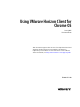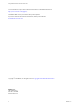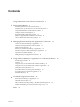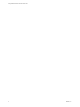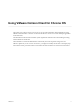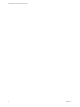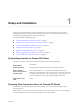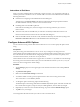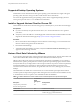User manual
Table Of Contents
Setup and Installation 1
Setting up a View deployment for Chrome OS clients involves using certain View Connection Server
configuration settings, meeting the system requirements for View servers and Chrome OS clients, and
downloading and installing Horizon Client for Chrome OS.
This chapter includes the following topics:
n
“System Requirements for Chrome OS Clients,” on page 7
n
“Preparing View Connection Server for Chrome OS Clients,” on page 7
n
“Using Embedded RSA SecurID Software Tokens,” on page 8
n
“Configure Advanced SSL Options,” on page 9
n
“Supported Desktop Operating Systems,” on page 10
n
“Install or Upgrade Horizon Client for Chrome OS,” on page 10
n
“Horizon Client Data Collected by VMware,” on page 10
System Requirements for Chrome OS Clients
The device on which you install Horizon Client must meet certain system requirements.
Device Models
Chromebook
Operating systems
Chrome OS, stable channel, ARC version 41.4410.244.13 or later
View Connection
Server, Security Server,
and View Agent
View Connection Server 6.1.1 or later must be installed on the server.
VMware recommends that you use a security server so that your device will
not require a VPN connection. View Security Server 6.1.1 (the same version
as View Connection Server) or later must be installed on the server.
Display protocol for
View
PCoIP
Preparing View Connection Server for Chrome OS Clients
Administrators must perform specific tasks so that end users can connect to remote desktops using a
Chrome OS device.
Before end users can connect to View Connection Server or a security server and access a remote desktop,
you must install View Connection Server and configure some security settings.
VMware, Inc.
7