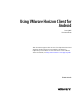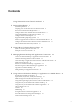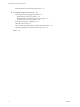User manual
Table Of Contents
- Using VMware Horizon Client for Android
- Contents
- Using VMware Horizon Client for Android
- Setup and Installation
- System Requirements
- Preparing View Connection Server for Horizon Client
- Smart Card Authentication Requirements
- Configure Smart Card Authentication for Mobile Clients
- Using Embedded RSA SecurID Software Tokens
- Configure Advanced SSL Options
- Supported Desktop Operating Systems
- Install or Upgrade Horizon Client on an Android Mobile Device
- Configure AirWatch to Deliver Horizon Client to Mobile Devices
- Horizon Client Data Collected by VMware
- Using URIs to Configure Horizon Client
- Managing Remote Desktop and Application Connections
- Connect to a Remote Desktop or Application for the First Time
- Certificate Checking Modes for Horizon Client
- Create a Desktop or Application Shortcut for the Android Home Screen
- Manage Server Shortcuts
- Select a Favorite Remote Desktop or Application
- Disconnecting from a Remote Desktop or Application
- Log Off From a Remote Desktop
- Manage Desktop and Application Shortcuts
- Using a Microsoft Windows Desktop or Application on a Mobile Device
- Feature Support Matrix for Android
- Input Devices, Keyboards, and Keyboard Settings
- Enable the Japanese 106/109 Keyboard Layout
- Using Native Operating System Gestures with Touch Redirection
- Using the Unity Touch Sidebar with a Remote Desktop
- Using the Unity Touch Sidebar with a Remote Application
- Horizon Client Tools
- Gestures
- Multitasking
- Saving Documents in a Remote Application
- Screen Resolutions and Using External Displays
- PCoIP Client-Side Image Cache
- Internationalization and International Keyboards
- Troubleshooting Horizon Client
- Index
Smart Card Authentication Requirements
Client systems that use a smart card for user authentication must meet certain requirements.
Horizon Client for Android supports using smart cards with remote desktops that have Windows XP,
Windows Vista, or Windows 7 guest operating systems. VMware recommends using an Android 4.0 or later
operating system. The CPU architecture must be ARM. The baiMobile 3000MP Bluetooth Smart Card reader,
baiMobile 301MP USB Smart Card reader, and baiMobile 301MP_LT Smart Card reader were tested with the
following smart cards:
n
Oberthur ID One V5.2a DOD CAC card
n
Gemalto TOPDLGX4 DOD CAC card
n
ActivIdentity 64K V2C Java Card
n
Gemalto ID Prime .NET (formerly .NET V2+ Orange)
Each client system that uses a smart card for user authentication must have the following software and
hardware:
n
Horizon Client
n
A compatible smart card reader
n
Smart card middleware
The app on the Android device must support your baiMobile smart card reader. One such app is
baiMobile PCSC-Lite, whose tile name on Android devices is baiMobile PC/SC. Version 5.14 contains
support for both the baiMobile 3000MP Bluetooth and baiMobile 301MP USB smart card readers. For
example, without such an app, you can pair the Bluetooth card reader with the Android device, but you
cannot connect it. To make a connection, the app sends a connection request to the reader, and you
must tap the OK button on the reader to establish the Bluetooth connection.
n
Product-specific application drivers
You must also install product-specific application drivers on the remote desktops or Microsoft RDS host. For
example, the following drivers were tested: ActiveClient6.2.0.50, ActivClient_7.0.1, and
Gemalto.MiniDriver.NET.inf.
Users that authenticate with smart cards must have a smart card, and each smart card must contain a user
certificate.
In addition to meeting these requirements for Horizon Client systems, other View components must meet
certain configuration requirements to support smart cards:
n
For information about configuring View servers to support smart card use, see the topic "Configure
Smart Card Authentication," in the View Administration document.
n
For information about tasks you might need to perform in Active Directory to implement smart card
authentication, see the topics about preparing Active Directory for smart card authentication, in the
View Installation document.
Configure Smart Card Authentication for Mobile Clients
Configuration tasks include connecting and pairing the card reader with the mobile device and setting the
smart card removal policy.
Prerequisites
n
Verify that you are using the correct version of the client, desktop agent, server, mobile device
operating system, smart card reader, and smart card. See “Smart Card Authentication Requirements,”
on page 9.
Chapter 1 Setup and Installation
VMware, Inc. 9