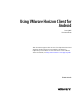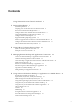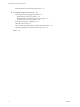User manual
Table Of Contents
- Using VMware Horizon Client for Android
- Contents
- Using VMware Horizon Client for Android
- Setup and Installation
- System Requirements
- Preparing View Connection Server for Horizon Client
- Smart Card Authentication Requirements
- Configure Smart Card Authentication for Mobile Clients
- Using Embedded RSA SecurID Software Tokens
- Configure Advanced SSL Options
- Supported Desktop Operating Systems
- Install or Upgrade Horizon Client on an Android Mobile Device
- Configure AirWatch to Deliver Horizon Client to Mobile Devices
- Horizon Client Data Collected by VMware
- Using URIs to Configure Horizon Client
- Managing Remote Desktop and Application Connections
- Connect to a Remote Desktop or Application for the First Time
- Certificate Checking Modes for Horizon Client
- Create a Desktop or Application Shortcut for the Android Home Screen
- Manage Server Shortcuts
- Select a Favorite Remote Desktop or Application
- Disconnecting from a Remote Desktop or Application
- Log Off From a Remote Desktop
- Manage Desktop and Application Shortcuts
- Using a Microsoft Windows Desktop or Application on a Mobile Device
- Feature Support Matrix for Android
- Input Devices, Keyboards, and Keyboard Settings
- Enable the Japanese 106/109 Keyboard Layout
- Using Native Operating System Gestures with Touch Redirection
- Using the Unity Touch Sidebar with a Remote Desktop
- Using the Unity Touch Sidebar with a Remote Application
- Horizon Client Tools
- Gestures
- Multitasking
- Saving Documents in a Remote Application
- Screen Resolutions and Using External Displays
- PCoIP Client-Side Image Cache
- Internationalization and International Keyboards
- Troubleshooting Horizon Client
- Index
External keyboards
(Optional) Bluetooth and docked keyboard devices. For information about
the devices that your specific device supports, see the documentation from
the device manufacturer.
Smart cards
See “Smart Card Authentication Requirements,” on page 9.
View Connection
Server, Security Server,
and View Agent
Latest maintenance release of View 5.3.x and later releases.
VMware recommends that you use a security server so that your device will
not require a VPN connection.
To use the Unity Touch feature with View 5.3.x desktops, the Remote
Experience Agent must be installed on the desktops.
Remote applications are available on Horizon 6.0 with View and later
servers.
Display protocol for
View
PCoIP
Preparing View Connection Server for Horizon Client
Administrators must perform specific tasks to enable end users to connect to remote desktops and
applications.
Before end users can connect to View Connection Server or a security server and access a remote desktop or
application, you must configure certain pool settings and security settings:
n
If you are using a security server, as VMware recommends, verify that you are using the latest
maintenance releases of View Connection Server 5.3.x and View Security Server 5.3.x or later releases.
See the View Installation document.
n
If you plan to use a secure tunnel connection for client devices and if the secure connection is
configured with a DNS host name for View Connection Server or a security server, verify that the client
device can resolve this DNS name.
To enable or disable the secure tunnel, in View Administrator, go to the Edit View Connection Server
Settings dialog box and use the check box called Use secure tunnel connection to desktop.
n
Verify that a desktop or application pool has been created and that the user account that you plan to use
is entitled to access the pool. For View Connection Server 5.3.x, see the topics about creating desktop
pools in the View Administration document. For View Connection Server 6.0 and later, see the topics
about creating desktop and application pools in the Setting Up Desktop and Application Pools in View
document.
n
To use two-factor authentication with Horizon Client, such as RSA SecurID or RADIUS authentication,
you must enable this feature on View Connection Server. For more information, see the topics about
two-factor authentication in the View Administration document.
n
To allow end users to save their passwords with Horizon Client, so that users do not always need to
supply credentials when connecting to a remote desktop or application, configure the policy for this
feature on View Connection Server.
Users can save their passwords if the policy is configured to allow it and if Horizon Client can fully
verify the server certificate that View Connection Server presents. For instructions about configuring
this policy, see the topic called "Allow Users to Save Credentials" in the chapter called "Setting Up User
Authentication," in the View Administration document.
n
Verify that the desktop or application pool is set to use the PCoIP display protocol. For View
Connection Server 5.3.x, see the View Administration document. For View Connection Server 6.0 and
later, see the Setting Up Desktop and Application Pools in View document.
Using VMware Horizon Client for Android
8 VMware, Inc.