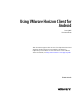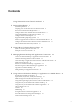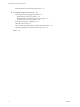User manual
Table Of Contents
- Using VMware Horizon Client for Android
- Contents
- Using VMware Horizon Client for Android
- Setup and Installation
- System Requirements
- Preparing View Connection Server for Horizon Client
- Smart Card Authentication Requirements
- Configure Smart Card Authentication for Mobile Clients
- Using Embedded RSA SecurID Software Tokens
- Configure Advanced SSL Options
- Supported Desktop Operating Systems
- Install or Upgrade Horizon Client on an Android Mobile Device
- Configure AirWatch to Deliver Horizon Client to Mobile Devices
- Horizon Client Data Collected by VMware
- Using URIs to Configure Horizon Client
- Managing Remote Desktop and Application Connections
- Connect to a Remote Desktop or Application for the First Time
- Certificate Checking Modes for Horizon Client
- Create a Desktop or Application Shortcut for the Android Home Screen
- Manage Server Shortcuts
- Select a Favorite Remote Desktop or Application
- Disconnecting from a Remote Desktop or Application
- Log Off From a Remote Desktop
- Manage Desktop and Application Shortcuts
- Using a Microsoft Windows Desktop or Application on a Mobile Device
- Feature Support Matrix for Android
- Input Devices, Keyboards, and Keyboard Settings
- Enable the Japanese 106/109 Keyboard Layout
- Using Native Operating System Gestures with Touch Redirection
- Using the Unity Touch Sidebar with a Remote Desktop
- Using the Unity Touch Sidebar with a Remote Application
- Horizon Client Tools
- Gestures
- Multitasking
- Saving Documents in a Remote Application
- Screen Resolutions and Using External Displays
- PCoIP Client-Side Image Cache
- Internationalization and International Keyboards
- Troubleshooting Horizon Client
- Index
Setup and Installation 1
Setting up a View deployment for Android clients involves using certain View Connection Server
configuration settings, meeting the system requirements for View servers and Android device clients, and
installing the VMware View app.
This chapter includes the following topics:
n
“System Requirements,” on page 7
n
“Preparing View Connection Server for Horizon Client,” on page 8
n
“Smart Card Authentication Requirements,” on page 9
n
“Configure Smart Card Authentication for Mobile Clients,” on page 9
n
“Using Embedded RSA SecurID Software Tokens,” on page 11
n
“Configure Advanced SSL Options,” on page 12
n
“Supported Desktop Operating Systems,” on page 12
n
“Install or Upgrade Horizon Client on an Android Mobile Device,” on page 12
n
“Configure AirWatch to Deliver Horizon Client to Mobile Devices,” on page 13
n
“Horizon Client Data Collected by VMware,” on page 15
System Requirements
You can install Horizon Client on many Android devices.
The Android device on which you install Horizon Client, and the peripherals it uses, must meet certain
system requirements.
Operating systems
n
Android 3 (Honeycomb)
n
Android 4 (Ice Cream Sandwich)
n
Android 4.1, 4.2, and 4.3 (Jelly Bean)
n
Android 4.4 (KitKat)
n
Android 5 (Lollipop)
CPU architecture
n
ARM
n
x86
VMware, Inc. 7