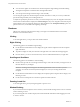User manual
Table Of Contents
- Using VMware Horizon Client for Android
- Contents
- Using VMware Horizon Client for Android
- Setup and Installation
- System Requirements
- Preparing View Connection Server for Horizon Client
- Smart Card Authentication Requirements
- Configure Smart Card Authentication for Mobile Clients
- Using Embedded RSA SecurID Software Tokens
- Configure Advanced SSL Options
- Supported Desktop Operating Systems
- Install or Upgrade Horizon Client on an Android Mobile Device
- Configure AirWatch to Deliver Horizon Client to Mobile Devices
- Horizon Client Data Collected by VMware
- Using URIs to Configure Horizon Client
- Managing Remote Desktop and Application Connections
- Connect to a Remote Desktop or Application for the First Time
- Certificate Checking Modes for Horizon Client
- Create a Desktop or Application Shortcut for the Android Home Screen
- Manage Server Shortcuts
- Select a Favorite Remote Desktop or Application
- Disconnecting from a Remote Desktop or Application
- Log Off From a Remote Desktop
- Manage Desktop and Application Shortcuts
- Using a Microsoft Windows Desktop or Application on a Mobile Device
- Feature Support Matrix for Android
- Input Devices, Keyboards, and Keyboard Settings
- Enable the Japanese 106/109 Keyboard Layout
- Using Native Operating System Gestures with Touch Redirection
- Using the Unity Touch Sidebar with a Remote Desktop
- Using the Unity Touch Sidebar with a Remote Application
- Horizon Client Tools
- Gestures
- Multitasking
- Saving Documents in a Remote Application
- Screen Resolutions and Using External Displays
- PCoIP Client-Side Image Cache
- Internationalization and International Keyboards
- Troubleshooting Horizon Client
- Index
If you are not using full screen mode, this button is on the Horizon Client toolbar. If you are using full
screen mode, tap the Horizon Client Tools icon and tap the keyboard icon. For pictures of the icons, see the
table at the beginning of this topic.
IMPORTANT You can also use the feature that displays the onscreen keyboard whenever you tap a text field,
such as in a note or new contact. If you then tap in an area that is not a text field, the keyboard is dismissed.
To turn this feature on or off, use the Horizon Client tools to display the General settings list, and set the
Keyboard Popup and Keyboard Dismiss options. If you are not using full screen mode, the Settings button
is in the upper-right corner of the screen. If you are using full screen mode, tap the Horizon Client Tools
icon and tap the settings icon. For pictures of the icons used in full screen mode, see the table at the
beginning of this topic.
NOTE On Kindle Fire tablets, tapping with three fingers does not display the onscreen keyboard. You can
instead use the Keyboard icon in the Horizon Client toolbar to display the onscreen keyboard.
Even if you use an external keyboard, a one-row onscreen keyboard might still appear, which contains
function keys, and the Ctrl, Alt, Win, and arrow keys. Some external keyboards do not have all these keys.
Sending a String of Characters
From the onscreen keyboard, tap the pen icon on the left side of the Ctrl key to display the local input
buffer. Text that you type into this text box is not sent to an application until you tap Send. For example, if
you open an application such as Notepad and tap the pen icon, the text that you type does not appear in the
Notepad application until you tap Send.
Use this feature if you have a poor network connection. That is, use this feature if, when you type a
character, the character does not immediately appear in the application. With this feature, you can quickly
type up to 1,000 characters and then either tap Send or tap Return to have all 1,000 characters appear at
once in the application.
Navigation Keys
Tap the Ctrl/Page icon in the Horizon Client interface tools or onscreen keyboard to display the navigation
keys. These keys include Page Up, Page Down, arrow keys, function keys, and other keys that you often use
in Windows environments, such as Alt, Del, Shift, Ctrl, Win, and Esc. You can press and hold arrow keys for
continuous key strokes. For a picture of the Ctrl/Page icon, see the table at the beginning of this topic.
Use the Shift key on this keypad when you need to use key combinations that include the Shift key, such as
Ctrl+Shift. To tap a combination of these keys, such as Ctrl+Alt+Del, first tap the onscreen Ctrl key. After the
Ctrl key turns blue, tap the onscreen Alt key. After the Alt key turns blue, tap the Del key.
Onscreen Touchpad and Full Screen Touchpad
The virtual touchpad can be either regular-size, to resemble a touchpad on a laptop computer, or full screen,
so that the entire device screen is a touchpad.
By default, when you tap the touchpad icon, you can touch anywhere on the screen to move the mouse
pointer. The screen becomes a full screen touchpad. To change the default, so that the virtual touchpad
resembles the touchpad on a laptop, including right- and left-click buttons, use the Horizon Client interface
tools to display the general settings or options and turn the Full screen touchpad control off.
To display the General settings list and choose the type of virtual touchpad, if you are not using full screen
mode, the Settings button is in the upper-right corner of the screen. If you are using full screen mode, tap
the Horizon Client Tools icon and tap the settings icon. For pictures of the icons used in full screen mode,
see the table at the beginning of this topic.
n
Moving your finger around the touchpad creates a mouse pointer that moves around the remote
desktop.
Chapter 4 Using a Microsoft Windows Desktop or Application on a Mobile Device
VMware, Inc. 39