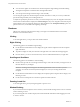User manual
Table Of Contents
- Using VMware Horizon Client for Android
- Contents
- Using VMware Horizon Client for Android
- Setup and Installation
- System Requirements
- Preparing View Connection Server for Horizon Client
- Smart Card Authentication Requirements
- Configure Smart Card Authentication for Mobile Clients
- Using Embedded RSA SecurID Software Tokens
- Configure Advanced SSL Options
- Supported Desktop Operating Systems
- Install or Upgrade Horizon Client on an Android Mobile Device
- Configure AirWatch to Deliver Horizon Client to Mobile Devices
- Horizon Client Data Collected by VMware
- Using URIs to Configure Horizon Client
- Managing Remote Desktop and Application Connections
- Connect to a Remote Desktop or Application for the First Time
- Certificate Checking Modes for Horizon Client
- Create a Desktop or Application Shortcut for the Android Home Screen
- Manage Server Shortcuts
- Select a Favorite Remote Desktop or Application
- Disconnecting from a Remote Desktop or Application
- Log Off From a Remote Desktop
- Manage Desktop and Application Shortcuts
- Using a Microsoft Windows Desktop or Application on a Mobile Device
- Feature Support Matrix for Android
- Input Devices, Keyboards, and Keyboard Settings
- Enable the Japanese 106/109 Keyboard Layout
- Using Native Operating System Gestures with Touch Redirection
- Using the Unity Touch Sidebar with a Remote Desktop
- Using the Unity Touch Sidebar with a Remote Application
- Horizon Client Tools
- Gestures
- Multitasking
- Saving Documents in a Remote Application
- Screen Resolutions and Using External Displays
- PCoIP Client-Side Image Cache
- Internationalization and International Keyboards
- Troubleshooting Horizon Client
- Index
Table 4‑5. Unity Touch Sidebar Actions for a Remote Application (Continued)
Action Procedure
Restore a running application 1 Touch and hold the application name under Current Connection until the
context menu appears.
2 Tap Restore.
Switch to a remote desktop Tap the desktop name under Desktops.
Horizon Client Tools
These tools include buttons for displaying the onscreen keyboard, virtual touchpad, configuration settings,
and a virtual keypad for arrow keys and function keys.
When Horizon Client is in full screen mode, a radial menu appears at the right edge of the screen when
connect to a remote desktop or application. You can drag the menu to relocate it. Tap to expand the menu
and display icons for each tool, which you can tap to select. Tap outside the icons to collapse the icons back
into the sphere.
If the desktop or application is not in full screen mode, a toolbar appears on the right side of the menu bar at
the top of the screen. You can tap the first icon to use full screen mode. When you are in full screen mode,
you can tap a similar icon in the radial menu to switch to non-full screen mode.
The radial menu includes several tools.
Table 4‑6. Radial Menu Icons
Icon Description
Horizon Client Tools (radial menu)
Disconnect
Onscreen keyboard (toggles to show or hide)
Settings
Navigation keys
Virtual touchpad
Gesture help
Onscreen Keyboard
The onscreen keyboard in a remote desktop has more keys than the standard onscreen keyboard. For
example, Control keys and function keys are available. To display the onscreen keyboard, tap the screen
with three fingers at the same time or tap the Keyboard button.
Using VMware Horizon Client for Android
38 VMware, Inc.