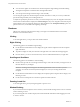User manual
Table Of Contents
- Using VMware Horizon Client for Android
- Contents
- Using VMware Horizon Client for Android
- Setup and Installation
- System Requirements
- Preparing View Connection Server for Horizon Client
- Smart Card Authentication Requirements
- Configure Smart Card Authentication for Mobile Clients
- Using Embedded RSA SecurID Software Tokens
- Configure Advanced SSL Options
- Supported Desktop Operating Systems
- Install or Upgrade Horizon Client on an Android Mobile Device
- Configure AirWatch to Deliver Horizon Client to Mobile Devices
- Horizon Client Data Collected by VMware
- Using URIs to Configure Horizon Client
- Managing Remote Desktop and Application Connections
- Connect to a Remote Desktop or Application for the First Time
- Certificate Checking Modes for Horizon Client
- Create a Desktop or Application Shortcut for the Android Home Screen
- Manage Server Shortcuts
- Select a Favorite Remote Desktop or Application
- Disconnecting from a Remote Desktop or Application
- Log Off From a Remote Desktop
- Manage Desktop and Application Shortcuts
- Using a Microsoft Windows Desktop or Application on a Mobile Device
- Feature Support Matrix for Android
- Input Devices, Keyboards, and Keyboard Settings
- Enable the Japanese 106/109 Keyboard Layout
- Using Native Operating System Gestures with Touch Redirection
- Using the Unity Touch Sidebar with a Remote Desktop
- Using the Unity Touch Sidebar with a Remote Application
- Horizon Client Tools
- Gestures
- Multitasking
- Saving Documents in a Remote Application
- Screen Resolutions and Using External Displays
- PCoIP Client-Side Image Cache
- Internationalization and International Keyboards
- Troubleshooting Horizon Client
- Index
Using the Unity Touch Sidebar with a Remote Application
You can quickly navigate to a remote application from a Unity Touch sidebar. From this sidebar, you can
launch applications, switch between running applications, and minimize, maximize, restore, or close remote
applications. You can also switch to a remote desktop.
When you access a remote application, the Unity Touch sidebar appears on the left side of the screen. If the
Unity Touch sidebar is closed, a tab appears on the left side of the screen. You can swipe this tab to the right
to reopen the sidebar. You can also slide the tab up or down.
NOTE You can use remote applications only if you are connected to View Connection Server 6.0 or later.
Figure 4‑2. Unity Touch Sidebar for a Remote Application
From the Unity Touch sidebar, you can perform many actions on a remote application.
Table 4‑5. Unity Touch Sidebar Actions for a Remote Application
Action Procedure
Show the sidebar Swipe the tab to the right to open the sidebar. When the sidebar is open, you cannot
perform actions on the application screen.
Hide the sidebar Swipe the tab to the left to close the sidebar. When the sidebar is open, you cannot
perform actions on the application screen.
Switch between running
applications
Tap the application under Current Connection.
Open an application Tap the name of the application under Applications in the sidebar. The application
starts and the sidebar closes.
Close a running application 1 Touch and hold the application name under Current Connection until the
context menu appears.
2 Tap Close.
Minimize a running application 1 Touch and hold the application name under Current Connection until the
context menu appears.
2 Tap Minimize.
Maximize a running application 1 Touch and hold the application name under Current Connection until the
context menu appears.
2 Tap Maximize.
Chapter 4 Using a Microsoft Windows Desktop or Application on a Mobile Device
VMware, Inc. 37