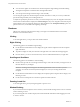User manual
Table Of Contents
- Using VMware Horizon Client for Android
- Contents
- Using VMware Horizon Client for Android
- Setup and Installation
- System Requirements
- Preparing View Connection Server for Horizon Client
- Smart Card Authentication Requirements
- Configure Smart Card Authentication for Mobile Clients
- Using Embedded RSA SecurID Software Tokens
- Configure Advanced SSL Options
- Supported Desktop Operating Systems
- Install or Upgrade Horizon Client on an Android Mobile Device
- Configure AirWatch to Deliver Horizon Client to Mobile Devices
- Horizon Client Data Collected by VMware
- Using URIs to Configure Horizon Client
- Managing Remote Desktop and Application Connections
- Connect to a Remote Desktop or Application for the First Time
- Certificate Checking Modes for Horizon Client
- Create a Desktop or Application Shortcut for the Android Home Screen
- Manage Server Shortcuts
- Select a Favorite Remote Desktop or Application
- Disconnecting from a Remote Desktop or Application
- Log Off From a Remote Desktop
- Manage Desktop and Application Shortcuts
- Using a Microsoft Windows Desktop or Application on a Mobile Device
- Feature Support Matrix for Android
- Input Devices, Keyboards, and Keyboard Settings
- Enable the Japanese 106/109 Keyboard Layout
- Using Native Operating System Gestures with Touch Redirection
- Using the Unity Touch Sidebar with a Remote Desktop
- Using the Unity Touch Sidebar with a Remote Application
- Horizon Client Tools
- Gestures
- Multitasking
- Saving Documents in a Remote Application
- Screen Resolutions and Using External Displays
- PCoIP Client-Side Image Cache
- Internationalization and International Keyboards
- Troubleshooting Horizon Client
- Index
Enable the Japanese 106/109 Keyboard Layout
If you are connected to a Windows XP desktop, you can configure Horizon Client to use the Japanese
106/109 keyboard layout.
Prerequisites
Use Horizon Client to connect to a Windows XP desktop that has the Japanese keyboard layout enabled.
Procedure
1 Use the Horizon Client user interface tools to display the General Settings list.
If you are using full-screen mode, tap the Horizon Client Tools icon and tap the settings icon. If you are
not using full-screen mode, the Settings button is in the upper-right corner of the screen.
2 Tap Use Japanese 106/109 Keyboard to select the check box.
This setting is disabled if the keyboard layout on the Windows XP desktop is not set to Japanese or if
the desktop is not running Windows XP.
Using Native Operating System Gestures with Touch Redirection
With Horizon Client 3.2 and later, you can use native operating system gestures from your touch-based
mobile device when you are connected to a Windows 8 or Windows Server 2012 remote desktop or a remote
application hosted on Windows Server 2012. For example, you can touch, hold, and release an item on a
Windows 8 desktop to display the item's context menu.
When touch redirection is enabled, you can use only native operating system touch gestures. Horizon Client
local gestures, such as double-click and pinch, no longer work. You must drag the Unity Touch tab button to
display the Unity Touch sidebar.
Touch redirection is enabled by default when you connect to a Windows 8 or Windows Server 2012 remote
desktop or remote application hosted on Windows Server 2012.
To disable touch redirection for a remote desktop, use the Horizon Client interface tools to display the
General Settings list and tap the Touch redirection option to deselect the check box.
Using the Unity Touch Sidebar with a Remote Desktop
You can quickly navigate to a remote desktop application or file from a Unity Touch sidebar. From this
sidebar, you can open files and applications, switch between running applications, and minimize, maximize,
restore, or close windows and applications in a remote desktop.
If the Unity Touch feature is enabled, the sidebar appears on the left side of the screen when you first access
a remote desktop.
Using VMware Horizon Client for Android
34 VMware, Inc.