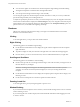User manual
Table Of Contents
- Using VMware Horizon Client for Android
- Contents
- Using VMware Horizon Client for Android
- Setup and Installation
- System Requirements
- Preparing View Connection Server for Horizon Client
- Smart Card Authentication Requirements
- Configure Smart Card Authentication for Mobile Clients
- Using Embedded RSA SecurID Software Tokens
- Configure Advanced SSL Options
- Supported Desktop Operating Systems
- Install or Upgrade Horizon Client on an Android Mobile Device
- Configure AirWatch to Deliver Horizon Client to Mobile Devices
- Horizon Client Data Collected by VMware
- Using URIs to Configure Horizon Client
- Managing Remote Desktop and Application Connections
- Connect to a Remote Desktop or Application for the First Time
- Certificate Checking Modes for Horizon Client
- Create a Desktop or Application Shortcut for the Android Home Screen
- Manage Server Shortcuts
- Select a Favorite Remote Desktop or Application
- Disconnecting from a Remote Desktop or Application
- Log Off From a Remote Desktop
- Manage Desktop and Application Shortcuts
- Using a Microsoft Windows Desktop or Application on a Mobile Device
- Feature Support Matrix for Android
- Input Devices, Keyboards, and Keyboard Settings
- Enable the Japanese 106/109 Keyboard Layout
- Using Native Operating System Gestures with Touch Redirection
- Using the Unity Touch Sidebar with a Remote Desktop
- Using the Unity Touch Sidebar with a Remote Application
- Horizon Client Tools
- Gestures
- Multitasking
- Saving Documents in a Remote Application
- Screen Resolutions and Using External Displays
- PCoIP Client-Side Image Cache
- Internationalization and International Keyboards
- Troubleshooting Horizon Client
- Index
Limitations for Specific Features
Specific features that are supported on Windows desktops for Horizon Client for Android have certain
restrictions.
Table 4‑3. Requirements for Specific Features
Feature Requirements
Location-based printing for Windows Server
2008 R2 desktops, RDS desktops (on virtual
machine RDS hosts), and remote applications
Horizon Client 3.1 and later and Horizon 6.0.1 with View and later
servers.
Smart cards for RDS desktops Horizon Client 3.4 and later and View Agent 6.1 and later.
NOTE You can also use Horizon Client to securely access remote Windows-based applications, in addition
to remote desktops. Selecting an application in Horizon Client opens a window for that application on the
local client device, and the application looks and behaves as if it were locally installed.
You can use remote applications only if you are connected to View Connection Server 6.0 or later. For
information about which operating systems are supported for the RDS (Remote Desktop Sessions) host,
which provides remote applications and session-based desktops, see "Supported Operating Systems for
View Agent" topic in the View 5.x or 6.x installation documentation.
Input Devices, Keyboards, and Keyboard Settings
Horizon Client for Android supports Bluetooth and docked keyboard devices and keyboards. You can also
set preferences for settings such as auto-capitalization and text correction.
External Keyboards and Input Devices
For information about the devices that your specific tablet supports, see the documentation from the tablet
manufacturer.
External keyboards are sometimes automatically detected by Horizon Client. For some external keyboards,
you must either tap the tablet screen with three fingers at the same time, or you must tap the Keyboard
button. If you are not using full screen mode, this button is on the Horizon Client toolbar. If you are using
full screen mode, tap the Horizon Client Tools icon and tap the keyboard icon. For pictures of the icons, see
“Horizon Client Tools,” on page 38.
NOTE On Kindle Fire tablets, tapping with three fingers does not display the onscreen keyboard. You can
instead use the Keyboard icon to display the onscreen keyboard.
After the external keyboard is detected, you might not be able to use the Horizon Client tools or three-finger
tap to display the onscreen keyboard. You might first have to deactivate the external keyboard by pressing
its Eject key.
International Onscreen Keyboards
With the correct input methods installed, you can input characters for the following languages: English-
United States, Japanese, French, German, Simplified Chinese, Traditional Chinese, and Korean.
To choose a language for the keyboard or voice, tap the Keyboard Settings key on the onscreen keyboard.
The Keyboard Settings key is the left-most key on the bottom row of the onscreen keyboard. When you
finish selecting settings, tap the Android Back button to dismiss the dialog box.
Chapter 4 Using a Microsoft Windows Desktop or Application on a Mobile Device
VMware, Inc. 33