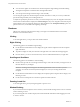User manual
Table Of Contents
- Using VMware Horizon Client for Android
- Contents
- Using VMware Horizon Client for Android
- Setup and Installation
- System Requirements
- Preparing View Connection Server for Horizon Client
- Smart Card Authentication Requirements
- Configure Smart Card Authentication for Mobile Clients
- Using Embedded RSA SecurID Software Tokens
- Configure Advanced SSL Options
- Supported Desktop Operating Systems
- Install or Upgrade Horizon Client on an Android Mobile Device
- Configure AirWatch to Deliver Horizon Client to Mobile Devices
- Horizon Client Data Collected by VMware
- Using URIs to Configure Horizon Client
- Managing Remote Desktop and Application Connections
- Connect to a Remote Desktop or Application for the First Time
- Certificate Checking Modes for Horizon Client
- Create a Desktop or Application Shortcut for the Android Home Screen
- Manage Server Shortcuts
- Select a Favorite Remote Desktop or Application
- Disconnecting from a Remote Desktop or Application
- Log Off From a Remote Desktop
- Manage Desktop and Application Shortcuts
- Using a Microsoft Windows Desktop or Application on a Mobile Device
- Feature Support Matrix for Android
- Input Devices, Keyboards, and Keyboard Settings
- Enable the Japanese 106/109 Keyboard Layout
- Using Native Operating System Gestures with Touch Redirection
- Using the Unity Touch Sidebar with a Remote Desktop
- Using the Unity Touch Sidebar with a Remote Application
- Horizon Client Tools
- Gestures
- Multitasking
- Saving Documents in a Remote Application
- Screen Resolutions and Using External Displays
- PCoIP Client-Side Image Cache
- Internationalization and International Keyboards
- Troubleshooting Horizon Client
- Index
Table 4‑1. Features Supported on Windows Desktops for Android Horizon Clients (Continued)
Feature
Windows
8.x Desktop
Windows 7
Desktop
Windows
Vista
Desktop
Windows
XP Desktop
Windows Server
2008 R2 Desktop
Windows 7 MMR
Virtual printing
Location-based printing X X X X X
Smart cards X X X X X
Multiple monitors
For descriptions of these features, see the View Planning document.
Feature Support for Session-Based Desktops on RDS Hosts
RDS hosts are server computers that have Windows Remote Desktop Services and View Agent installed.
Multiple users can have desktop sessions on an RDS host simultaneously. An RDS host can be either a
physical machine or a virtual machine.
NOTE The following table contains rows only for the features that are supported.
Table 4‑2. Features Supported for RDS Hosts with View Agent 6.0.x or Later Installed
Feature
Windows Server
2008 R2 RDS Host
on a Physical
Machine
Windows Server
2008 R2 RDS Host
on a Virtual
Machine
Windows Server
2012 RDS Host on
a Physical
Machine
Windows Server 2012
RDS Host on a Virtual
Machine
RSA SecurID or
RADIUS
X X X X
Smart card View Agent 6.1 and
later
View Agent 6.1 and
later
View Agent 6.1 and
later
View Agent 6.1 and
later
Single sign-on X X X X
RDP display protocol
(for desktop clients
only)
X X X X
PCoIP display
protocol
X X X X
Blast protocol (for
HTML Access)
View Agent 6.0.2
and later
View Agent 6.0.2 and
later
Virtual printing (for
desktop clients)
View Agent 6.0.1
and later
View Agent 6.0.1 and
later
Location-based
printing
View Agent 6.0.1
and later
View Agent 6.0.1 and
later
Multiple monitors (for
desktop clients)
X X X X
Unity Touch (for
mobile clients)
X X X X
NOTE The smart card feature also requires Horizon Client 3.4 or later.
For information about which editions of each guest operating system are supported, or which service packs,
see the "Supported Operating Systems for View Agent" topic in the View 5.x or 6.x installation
documentation.
Using VMware Horizon Client for Android
32 VMware, Inc.