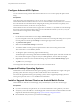User manual
Table Of Contents
- Using VMware Horizon Client for Android
- Contents
- Using VMware Horizon Client for Android
- Setup and Installation
- System Requirements
- Preparing View Connection Server for Horizon Client
- Smart Card Authentication Requirements
- Configure Smart Card Authentication for Mobile Clients
- Using Embedded RSA SecurID Software Tokens
- Configure Advanced SSL Options
- Supported Desktop Operating Systems
- Install or Upgrade Horizon Client on an Android Mobile Device
- Configure AirWatch to Deliver Horizon Client to Mobile Devices
- Horizon Client Data Collected by VMware
- Using URIs to Configure Horizon Client
- Managing Remote Desktop and Application Connections
- Connect to a Remote Desktop or Application for the First Time
- Certificate Checking Modes for Horizon Client
- Create a Desktop or Application Shortcut for the Android Home Screen
- Manage Server Shortcuts
- Select a Favorite Remote Desktop or Application
- Disconnecting from a Remote Desktop or Application
- Log Off From a Remote Desktop
- Manage Desktop and Application Shortcuts
- Using a Microsoft Windows Desktop or Application on a Mobile Device
- Feature Support Matrix for Android
- Input Devices, Keyboards, and Keyboard Settings
- Enable the Japanese 106/109 Keyboard Layout
- Using Native Operating System Gestures with Touch Redirection
- Using the Unity Touch Sidebar with a Remote Desktop
- Using the Unity Touch Sidebar with a Remote Application
- Horizon Client Tools
- Gestures
- Multitasking
- Saving Documents in a Remote Application
- Screen Resolutions and Using External Displays
- PCoIP Client-Side Image Cache
- Internationalization and International Keyboards
- Troubleshooting Horizon Client
- Index
c Select the Android profile type.
d (Optional) Click Custom Settings to configure a default list of View Connection Server instances.
For example:
{
"settings": {
"server-list": [
{"server":"123.456.1.1", "description":"View server 1"},
{"server":"123.456.1.2", "description":"View server 2"},
{"server":"123.456.1.3", "description":"View server 3"},
{"server":"viewserver4.mydomain.com", "description":"View server 4"},
]
}
}
The server property specifies the IP address or host name of a View Connection Server instance
and the description property specifies a description of the server.
NOTE This feature is supported only for Android 4.x and earlier devices. You cannot push a
default View Connection Server list to an Android 5 (Lollipop) device.
5 Upload and add the Horizon Client application to AirWatch.
a Select Apps & Books > Applications > List View and click Add Application on the Internal tab.
b Browse to the Horizon Client app that you downloaded and click Save to upload the application to
AirWatch.
c On the Info tab, type an application name and specify the supported mobile device models.
d On the Assignment tab, assign the Horizon Client application to the user group that you created.
e On the Deployment tab, set Application uses AirWatch SDK to Yes and select the SDK profile
that you created from the SDK Profile drop-down menu.
f Publish the Horizon Client application.
6 Install and set up the AirWatch MDM Agent on each Android device.
You can download the AirWatch MDM Agent from the Google Play Store or Amazon Appstore for
Android.
7 Use the AirWatch console to install the Horizon Client application on the mobile devices.
You cannot install the Horizon Client application before the effective date on the Deployment tab.
AirWatch delivers Horizon Client to the mobile devices in the user group that you associated with the
Horizon Client application.
When a user launches Horizon Client, Horizon Client communicates with the AirWatch MDM Agent on the
device. If you configured a default list of View Connection Server instances, AirWatch pushes the server
information to the AirWatch MDM Agent on the device and shortcuts for those servers appear in
Horizon Client.
What to do next
You can use the AirWatch console to edit the Horizon Client application and push those changes to mobile
devices. For example, you can add a default View Connection Server instance to the server list for the
Horizon Client application.
Using VMware Horizon Client for Android
14 VMware, Inc.