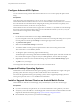User manual
Table Of Contents
- Using VMware Horizon Client for Android
- Contents
- Using VMware Horizon Client for Android
- Setup and Installation
- System Requirements
- Preparing View Connection Server for Horizon Client
- Smart Card Authentication Requirements
- Configure Smart Card Authentication for Mobile Clients
- Using Embedded RSA SecurID Software Tokens
- Configure Advanced SSL Options
- Supported Desktop Operating Systems
- Install or Upgrade Horizon Client on an Android Mobile Device
- Configure AirWatch to Deliver Horizon Client to Mobile Devices
- Horizon Client Data Collected by VMware
- Using URIs to Configure Horizon Client
- Managing Remote Desktop and Application Connections
- Connect to a Remote Desktop or Application for the First Time
- Certificate Checking Modes for Horizon Client
- Create a Desktop or Application Shortcut for the Android Home Screen
- Manage Server Shortcuts
- Select a Favorite Remote Desktop or Application
- Disconnecting from a Remote Desktop or Application
- Log Off From a Remote Desktop
- Manage Desktop and Application Shortcuts
- Using a Microsoft Windows Desktop or Application on a Mobile Device
- Feature Support Matrix for Android
- Input Devices, Keyboards, and Keyboard Settings
- Enable the Japanese 106/109 Keyboard Layout
- Using Native Operating System Gestures with Touch Redirection
- Using the Unity Touch Sidebar with a Remote Desktop
- Using the Unity Touch Sidebar with a Remote Application
- Horizon Client Tools
- Gestures
- Multitasking
- Saving Documents in a Remote Application
- Screen Resolutions and Using External Displays
- PCoIP Client-Side Image Cache
- Internationalization and International Keyboards
- Troubleshooting Horizon Client
- Index
Devices from different manufacturers use different methods for installing Android apps. See the
manufacturer's user's guide for your device. Depending on the device, you might have to perform the
following tasks before you can install an app:
n
Install a particular driver.
n
Install a file browser.
Procedure
1 Browse to the URL for downloading the Horizon Client app, or search for the Horizon Client app in the
Google Play Store or Amazon Appstore for Android.
For some devices, you download the file to the device. For others, you download the file to a PC or a
USB device.
2 If necessary, copy the app (.apk file) to your device.
3 Install the app according to your device's customary procedure for installing apps.
For example, on some devices, you must tap the file to install it.
4 To determine that installation succeeded, verify that the VMware View (Horizon Client 3.0) or Horizon
(Horizon Client 3.1 or later) app icon appears on one of the desktops of your Home screen.
Configure AirWatch to Deliver Horizon Client to Mobile Devices
You can configure AirWatch to deliver Horizon Client to mobile device users. You can optionally specify a
default list of View Connection Server instances. The View Connection Server instances that you specify
appear as shortcuts in Horizon Client.
If your mobile device users use both the ARM and x86 versions of Horizon Client, you must decide which
version of Horizon Client to deploy with the AirWatch console. The AirWatch console cannot deploy both
the ARM and the x86 version at the same time.
Prerequisites
n
Install and deploy AirWatch. See http://www.air-watch.com.
n
Download the Horizon Client app from the VMware Downloads page at
http://www.vmware.com/go/viewclients or from the Google Play Store or Amazon Appstore for
Android.
n
Become familiar with the AirWatch console. This procedure assumes you know how to use the
AirWatch console. For more information, see the AirWatch documentation or online help.
AirWatch integration is supported with Horizon Client 3.2 and later.
Procedure
1 Log in to the AirWatch console as an administrator.
2 Select Accounts > Users > List View, click Add User, and add user accounts for the users who will run
Horizon Client on their mobile devices.
3 Select Accounts > Users > User Groups, click Add, and create a user group for the user accounts that
you created.
4 Create an application profile for Horizon Client in AirWatch.
a Select Apps & Books > Applications > Application Settings > Profiles and click Add Profile.
b Select the SDK Profile configuration type.
Chapter 1 Setup and Installation
VMware, Inc. 13