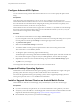User manual
Table Of Contents
- Using VMware Horizon Client for Android
- Contents
- Using VMware Horizon Client for Android
- Setup and Installation
- System Requirements
- Preparing View Connection Server for Horizon Client
- Smart Card Authentication Requirements
- Configure Smart Card Authentication for Mobile Clients
- Using Embedded RSA SecurID Software Tokens
- Configure Advanced SSL Options
- Supported Desktop Operating Systems
- Install or Upgrade Horizon Client on an Android Mobile Device
- Configure AirWatch to Deliver Horizon Client to Mobile Devices
- Horizon Client Data Collected by VMware
- Using URIs to Configure Horizon Client
- Managing Remote Desktop and Application Connections
- Connect to a Remote Desktop or Application for the First Time
- Certificate Checking Modes for Horizon Client
- Create a Desktop or Application Shortcut for the Android Home Screen
- Manage Server Shortcuts
- Select a Favorite Remote Desktop or Application
- Disconnecting from a Remote Desktop or Application
- Log Off From a Remote Desktop
- Manage Desktop and Application Shortcuts
- Using a Microsoft Windows Desktop or Application on a Mobile Device
- Feature Support Matrix for Android
- Input Devices, Keyboards, and Keyboard Settings
- Enable the Japanese 106/109 Keyboard Layout
- Using Native Operating System Gestures with Touch Redirection
- Using the Unity Touch Sidebar with a Remote Desktop
- Using the Unity Touch Sidebar with a Remote Application
- Horizon Client Tools
- Gestures
- Multitasking
- Saving Documents in a Remote Application
- Screen Resolutions and Using External Displays
- PCoIP Client-Side Image Cache
- Internationalization and International Keyboards
- Troubleshooting Horizon Client
- Index
Using Embedded RSA SecurID Software Tokens
If you create and distribute RSA SecurID software tokens to end users, they need enter only their PIN, rather
than PIN and token code, to authenticate.
Setup Requirements
You can use Compressed Token Format (CTF) or dynamic seed provisioning, which is also called CT-KIP
(Cryptographic Token Key Initialization Protocol), to set up an easy-to-use RSA authentication system. With
this system, you generate a URL to send to end users. To install the token, end users paste this URL directly
into Horizon Client on their client devices. The dialog box for pasting this URL appears when end users
connect to View Connection Server with Horizon Client.
Horizon Client also supports file-based provisioning. When a file-based software token is issued to a user,
the authentication server generates an XML-format token file, which is called an SDTID file for its .sdtid
extension. Horizon Client can import the SDTID file directly. Users can also launch Horizon Client by
tapping the SDTID file in a file browser.
After the software token is installed, end users enter a PIN to authenticate. With external RSA tokens, end
users must enter a PIN and the token code generated by a hardware or software authentication token.
The following URL prefixes are supported if end users will be copying and pasting the URL into
Horizon Client when Horizon Client is connected to an RSA-enabled View Connection Server:
n
viewclient-securid://
n
http://127.0.0.1/securid/
End users can install the token by tapping the URL. Both prefixes viewclient-securid:// and
http://127.0.0.1/securid/ are supported. Note that not all browsers support hyperlinks that begin with
http://127.0.0.1. Also some file browsers, such as the File Manager app on the ASUS Transformer Pad,
cannot link the SDTID file with Horizon Client.
For information about using dynamic seed provisioning or file-based (CTF) provisioning, see the Web page
RSA SecurID Software Token for iPhone Devices at http://www.rsa.com/node.aspx?id=3652 or RSA SecurID
Software Token for Android at http://www.rsa.com/node.aspx?id=3832.
Instructions to End Users
When you create a CTFString URL or CT-KIP URL to send to end users, you can generate a URL with or
without a password or activation code. You send this URL to end users in an email that must include the
following information:
n
Instructions for navigating to the Install Software Token dialog box.
Tell end users to tap External Token in the Horizon Client dialog box that prompts them for RSA
SecurID credentials when they connect to View Connection Server.
n
CTFString URL or CT-KIP URL in plain text.
If the URL has formatting on it, end users will get an error message when they try to use it in
Horizon Client.
n
Activation code, if the CT-KIP URL that you create does not already include the activation code.
End users must enter this activation code in a text field of the dialog box.
n
If the CT-KIP URL includes an activation code, tell end users that they need not enter anything in the
Password or Activation Code text box in the Install Software Token dialog box.
Chapter 1 Setup and Installation
VMware, Inc. 11