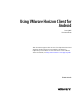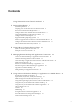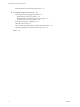User manual
Table Of Contents
- Using VMware Horizon Client for Android
- Contents
- Using VMware Horizon Client for Android
- Setup and Installation
- System Requirements
- Preparing View Connection Server for Horizon Client
- Smart Card Authentication Requirements
- Configure Smart Card Authentication for Mobile Clients
- Using Embedded RSA SecurID Software Tokens
- Configure Advanced SSL Options
- Supported Desktop Operating Systems
- Install or Upgrade Horizon Client on an Android Mobile Device
- Configure AirWatch to Deliver Horizon Client to Mobile Devices
- Horizon Client Data Collected by VMware
- Using URIs to Configure Horizon Client
- Managing Remote Desktop and Application Connections
- Connect to a Remote Desktop or Application for the First Time
- Certificate Checking Modes for Horizon Client
- Create a Desktop or Application Shortcut for the Android Home Screen
- Manage Server Shortcuts
- Select a Favorite Remote Desktop or Application
- Disconnecting from a Remote Desktop or Application
- Log Off From a Remote Desktop
- Manage Desktop and Application Shortcuts
- Using a Microsoft Windows Desktop or Application on a Mobile Device
- Feature Support Matrix for Android
- Input Devices, Keyboards, and Keyboard Settings
- Enable the Japanese 106/109 Keyboard Layout
- Using Native Operating System Gestures with Touch Redirection
- Using the Unity Touch Sidebar with a Remote Desktop
- Using the Unity Touch Sidebar with a Remote Application
- Horizon Client Tools
- Gestures
- Multitasking
- Saving Documents in a Remote Application
- Screen Resolutions and Using External Displays
- PCoIP Client-Side Image Cache
- Internationalization and International Keyboards
- Troubleshooting Horizon Client
- Index
n
Verify that smart card middleware is installed on the Android device.
n
If you have not already done so, perform the tasks described in "Prepare Active Directory for Smart
Card Authentication," in the View Installation document.
n
Configure View servers to support smart card use. See the topic "Configure Smart Card
Authentication," in the View Administration document.
Procedure
1 Install the smart card middleware app on the mobile device.
2 Pair the mobile device with the smart card reader, according to the documentation provided by the
manufacturer of the reader.
If you are using a Bluetooth smart card reader, a randomly generated number is displayed on both
devices during this process. When you confirm that the numbers match, you establish secure Bluetooth
communication.
3 Configure the smart card removal policy.
Option Description
Set the policy on the server
If you use View Administrator to set a policy, the choices are to disconnect
users from View Connection Server when they remove their smart cards or
to keep users connected to View Connection Server when they remove
their smart cards and let them start new desktop or application sessions
without reauthenticating.
a In View Administrator, select View Configuration > Servers.
b On the Connection Servers tab, select the View Connection Server
instance and click Edit.
c On the Authentication tab, select or deselect the Disconnect user
sessions on smart card removal check box to configure the smart card
removal policy.
d Click OK to save your changes.
e Restart the View Connection Server service to make your changes take
effect.
If you select the Disconnect user sessions on smart card removal check
box, Horizon Client returns to the Recent Connections screen (
Horizon Client 3.0) or Recent tab (Horizon Client 3.1 and later) when users
remove their smart cards.
Set the policy on the desktop
If you use the Group Policy Editor (gpedit.msc), you have the following
possible settings: no action, lock workstation, force log off, or Disconnect if
a Remote Desktop Services session.
After you open gpedit.msc in the desktop operating system, go to
Windows settings > Security settings > Local policies > Security options >
Interactive logon: smart card removal behavior. Run the
gpupdate /force command after you change the configuration to force a
group policy refresh.
Using VMware Horizon Client for Android
10 VMware, Inc.