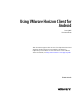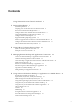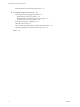Using VMware Horizon Client for Android June 2015 Horizon Client This document supports the version of each product listed and supports all subsequent versions until the document is replaced by a new edition. To check for more recent editions of this document, see http://www.vmware.com/support/pubs.
Using VMware Horizon Client for Android You can find the most up-to-date technical documentation on the VMware Web site at: http://www.vmware.com/support/ The VMware Web site also provides the latest product updates. If you have comments about this documentation, submit your feedback to: docfeedback@vmware.com Copyright © 2011–2015 VMware, Inc. All rights reserved. Copyright and trademark information. VMware, Inc. 3401 Hillview Ave. Palo Alto, CA 94304 www.vmware.com 2 VMware, Inc.
Contents Using VMware Horizon Client for Android 5 1 Setup and Installation 7 System Requirements 7 Preparing View Connection Server for Horizon Client 8 Smart Card Authentication Requirements 9 Configure Smart Card Authentication for Mobile Clients 9 Using Embedded RSA SecurID Software Tokens 11 Configure Advanced SSL Options 12 Supported Desktop Operating Systems 12 Install or Upgrade Horizon Client on an Android Mobile Device 12 Configure AirWatch to Deliver Horizon Client to Mobile Devices 13 Horizo
Using VMware Horizon Client for Android Internationalization and International Keyboards 43 5 Troubleshooting Horizon Client 45 Collecting and Sending Logging Information 45 Enable Horizon Client Log Collection 45 Manually Retrieve and Send Horizon Client Log Files 46 Disable Horizon Client Log Collection 46 Reset a Remote Desktop or Application 47 Uninstall Horizon Client 47 Horizon Client Stops Responding or the Remote Desktop Freezes Problem Establishing a Connection When Using a Proxy 48 Index 4
Using VMware Horizon Client for Android This guide, Using VMware Horizon Client for Android, provides information about installing and using ® VMware Horizon Client™ software on an Android device to connect to a remote desktop or application in the datacenter. The information in this document includes system requirements and instructions for installing Horizon Client for Android.
Using VMware Horizon Client for Android 6 VMware, Inc.
Setup and Installation 1 Setting up a View deployment for Android clients involves using certain View Connection Server configuration settings, meeting the system requirements for View servers and Android device clients, and installing the VMware View app.
Using VMware Horizon Client for Android External keyboards (Optional) Bluetooth and docked keyboard devices. For information about the devices that your specific device supports, see the documentation from the device manufacturer. Smart cards See “Smart Card Authentication Requirements,” on page 9. View Connection Server, Security Server, and View Agent Latest maintenance release of View 5.3.x and later releases.
Chapter 1 Setup and Installation Smart Card Authentication Requirements Client systems that use a smart card for user authentication must meet certain requirements. Horizon Client for Android supports using smart cards with remote desktops that have Windows XP, Windows Vista, or Windows 7 guest operating systems. VMware recommends using an Android 4.0 or later operating system. The CPU architecture must be ARM.
Using VMware Horizon Client for Android n Verify that smart card middleware is installed on the Android device. n If you have not already done so, perform the tasks described in "Prepare Active Directory for Smart Card Authentication," in the View Installation document. n Configure View servers to support smart card use. See the topic "Configure Smart Card Authentication," in the View Administration document. Procedure 1 Install the smart card middleware app on the mobile device.
Chapter 1 Setup and Installation Using Embedded RSA SecurID Software Tokens If you create and distribute RSA SecurID software tokens to end users, they need enter only their PIN, rather than PIN and token code, to authenticate. Setup Requirements You can use Compressed Token Format (CTF) or dynamic seed provisioning, which is also called CT-KIP (Cryptographic Token Key Initialization Protocol), to set up an easy-to-use RSA authentication system. With this system, you generate a URL to send to end users.
Using VMware Horizon Client for Android Configure Advanced SSL Options You can select the security protocols that Horizon Client can use. You can also specify the cipher control string. Prerequisites Verify the security protocol that the View server can use. If you configure a security protocol for Horizon Client that is not enabled on the View server to which the client connects, an SSL error occurs and the connection fails.
Chapter 1 Setup and Installation Devices from different manufacturers use different methods for installing Android apps. See the manufacturer's user's guide for your device. Depending on the device, you might have to perform the following tasks before you can install an app: n Install a particular driver. n Install a file browser. Procedure 1 Browse to the URL for downloading the Horizon Client app, or search for the Horizon Client app in the Google Play Store or Amazon Appstore for Android.
Using VMware Horizon Client for Android c Select the Android profile type. d (Optional) Click Custom Settings to configure a default list of View Connection Server instances. For example: { "settings": { "server-list": [ {"server":"123.456.1.1", "description":"View server 1"}, {"server":"123.456.1.2", "description":"View server 2"}, {"server":"123.456.1.3", "description":"View server 3"}, {"server":"viewserver4.mydomain.
Chapter 1 Setup and Installation Horizon Client Data Collected by VMware If your company participates in the customer experience improvement program, VMware collects data from certain Horizon Client fields. Fields containing sensitive information are made anonymous. VMware collects data on the clients to prioritize hardware and software compatibility.
Using VMware Horizon Client for Android Table 1‑1. Data Collected from Horizon Clients for the Customer Experience Improvement Program (Continued) Description Is This Field Made Anonymous ? Host operating system kernel No Example Value Examples include the following: Windows 6.1.7601 SP1 n Darwin Kernel Version 11.0.0: Sun Apr 8 21:52:26 PDT 2012; root:xnu-1878.11.10~1/RELEASE_ARM_S5L8945X n Darwin 11.4.2 n Linux 2.6.
Chapter 1 Setup and Installation Table 1‑1. Data Collected from Horizon Clients for the Customer Experience Improvement Program (Continued) Description Is This Field Made Anonymous ? USB device family No Example Value Examples include the following: Security n Human Interface Device n Imaging n USB device usage count VMware, Inc.
Using VMware Horizon Client for Android 18 VMware, Inc.
Using URIs to Configure Horizon Client 2 Using uniform resource identifiers (URIs), you can create a Web page or an email with links that end users click to launch Horizon Client, connect to View Connection Server, and launch a specific desktop or application with specific configuration options. You can simplify the process of connecting to a remote desktop or application by creating Web or email links for end users.
Using VMware Horizon Client for Android The only required element is the URI scheme, vmware-view. For some versions of some client operating systems, the scheme name is case-sensitive. Therefore, use vmware-view. IMPORTANT In all parts, non-ASCII characters must first be encoded according to UTF-8 [STD63], and then each octet of the corresponding UTF-8 sequence must be percent-encoded to be represented as URI characters.
Chapter 2 Using URIs to Configure Horizon Client Table 2‑1. Values That Can Be Used with the action Query (Continued) Value Description reset Shuts down and restarts the specified desktop. Unsaved data is lost. Resetting a remote desktop is the equivalent of pressing the Reset button on a physical PC. Specifying an application is not supported. If you specify an application, an error message appears. In Horizon Client 3.
Using VMware Horizon Client for Android Horizon Client is launched and connects to the view.mycompany.com server. In the login box, the User name text box is populated with the name fred, and the Domain text box is populated with mycompany. The user must supply only a password. After a successful login, the client connects to the desktop whose display name is displayed as Finance Desktop, and the user is logged in to the guest operating system. 5 vmware-view://view.mycompany.
Managing Remote Desktop and Application Connections 3 Use Horizon Client to connect to View Connection Server or a security server, edit the list of servers you connect to, log in to or off of remote desktops, and use remote applications. For troubleshooting purposes, you can also reset remote desktops and applications. Depending on how the administrator configures policies for remote desktops, end users might be able to perform many operations on their desktops.
Using VMware Horizon Client for Android n If you are outside the corporate network and are not using a security server to access the remote desktop, verify that your client device is set up to use a VPN connection and turn that connection on. IMPORTANT VMware recommends using a security server rather than a VPN. If your company has an internal wireless network to provide routable access to remote desktops that your device can use, you do not have to set up a View security server or VPN connection.
Chapter 3 Managing Remote Desktop and Application Connections 6 If prompted, supply Active Directory credentials. a Type the user name and password of a user who is entitled to use at least one desktop or application pool. b Select a domain. c Tap to select the Save Password check box if your administrator has enabled this feature and if the server certificate can be fully verified.
Using VMware Horizon Client for Android To set the security mode, tap the Settings icon in the upper-right corner of the Horizon Client screen, tap General Settings, and tap Security Mode. You have three choices: n Never connect to untrusted servers. If any of the certificate checks fails, the client cannot connect to the server. An error message lists the checks that failed. n Warn before connecting to untrusted servers.
Chapter 3 Managing Remote Desktop and Application Connections Server shortcuts can appear on multiple pages and you can swipe across pages to see more shortcuts. Horizon Client creates new pages, as needed, to accommodate all of your server shortcuts. Procedure n n In Horizon Client 3.0, perform these steps. a On the Recent Connections screen, tap the Cloud icon in the upper-right corner of the screen. b Touch and hold a server name or IP address until the context menu appears.
Using VMware Horizon Client for Android 4 (Optional) In Horizon Client 3.1 and later, tap the Favorites tab to display only favorite desktops or applications. You can tap the All tab to display all the available desktops and applications. Disconnecting from a Remote Desktop or Application You can disconnect from a remote desktop without logging off, so that applications remain open on the remote desktop. You can also disconnect from a remote application so that the remote application remains open.
Chapter 3 Managing Remote Desktop and Application Connections Manage Desktop and Application Shortcuts After you connect to a remote desktop or application, Horizon Client saves a shortcut for the recently used desktop or application. You can rearrange and remove these shortcuts. Desktop and application shortcuts can appear on multiple pages and you can swipe across pages to see more shortcuts. Horizon Client creates new pages, as needed, to accommodate all of your shortcuts.
Using VMware Horizon Client for Android 30 VMware, Inc.
4 Using a Microsoft Windows Desktop or Application on a Mobile Device On mobile devices, Horizon Client includes additional features to aid in navigation.
Using VMware Horizon Client for Android Table 4‑1. Features Supported on Windows Desktops for Android Horizon Clients (Continued) Windows 8.x Desktop Windows 7 Desktop Windows Vista Desktop Windows XP Desktop Windows Server 2008 R2 Desktop Location-based printing X X X X X Smart cards X X X X X Feature Windows 7 MMR Virtual printing Multiple monitors For descriptions of these features, see the View Planning document.
Chapter 4 Using a Microsoft Windows Desktop or Application on a Mobile Device Limitations for Specific Features Specific features that are supported on Windows desktops for Horizon Client for Android have certain restrictions. Table 4‑3. Requirements for Specific Features Feature Requirements Location-based printing for Windows Server 2008 R2 desktops, RDS desktops (on virtual machine RDS hosts), and remote applications Horizon Client 3.1 and later and Horizon 6.0.1 with View and later servers.
Using VMware Horizon Client for Android Enable the Japanese 106/109 Keyboard Layout If you are connected to a Windows XP desktop, you can configure Horizon Client to use the Japanese 106/109 keyboard layout. Prerequisites Use Horizon Client to connect to a Windows XP desktop that has the Japanese keyboard layout enabled. Procedure 1 Use the Horizon Client user interface tools to display the General Settings list.
Chapter 4 Using a Microsoft Windows Desktop or Application on a Mobile Device Figure 4‑1. Unity Touch Sidebar for a Remote Desktop If you access a desktop that has Unity Touch enabled but the sidebar is not displayed, you can see a tab on the left side of the screen. Besides swiping this tab to the right to open the sidebar, you can slide the tab up or down. From this sidebar, you can perform many actions on a file or application. Table 4‑4.
Using VMware Horizon Client for Android Table 4‑4. Unity Touch Sidebar Actions for a Remote Desktop (Continued) Action Procedure Minimize a running application or window Touch and hold the application name under Running Applications until the context menu appears. Tap Minimize. Maximize a running application or window Touch and hold the application name under Running Applications until the context menu appears. Tap Maximize.
Chapter 4 Using a Microsoft Windows Desktop or Application on a Mobile Device Using the Unity Touch Sidebar with a Remote Application You can quickly navigate to a remote application from a Unity Touch sidebar. From this sidebar, you can launch applications, switch between running applications, and minimize, maximize, restore, or close remote applications. You can also switch to a remote desktop. When you access a remote application, the Unity Touch sidebar appears on the left side of the screen.
Using VMware Horizon Client for Android Table 4‑5. Unity Touch Sidebar Actions for a Remote Application (Continued) Action Procedure Restore a running application 1 2 Switch to a remote desktop Touch and hold the application name under Current Connection until the context menu appears. Tap Restore. Tap the desktop name under Desktops.
Chapter 4 Using a Microsoft Windows Desktop or Application on a Mobile Device If you are not using full screen mode, this button is on the Horizon Client toolbar. If you are using full screen mode, tap the Horizon Client Tools icon and tap the keyboard icon. For pictures of the icons, see the table at the beginning of this topic. IMPORTANT You can also use the feature that displays the onscreen keyboard whenever you tap a text field, such as in a note or new contact.
Using VMware Horizon Client for Android n You can use the regular-size and full screen virtual touchpad for single-clicking and double-clicking. n The regular touchpad also contains left-click and right-click buttons. n You can tap with two fingers and then drag to scroll vertically. You can drag the regular-size virtual touchpad to the side of the device so that you can use your thumb to operate the touchpad while you are holding the device.
Chapter 4 Using a Microsoft Windows Desktop or Application on a Mobile Device Sound, Music, and Video If sound is turned on for your device, you can play audio in a remote desktop. Multitasking You can switch between Horizon Client and other apps without losing a remote desktop or application connection. In a WiFi network, by default Horizon Client runs in the background indefinitely. In a 3G network, Horizon Client suspends data transmission when you switch to another app.
Using VMware Horizon Client for Android Changing the Display Resolution Setting You can use the Resolution setting in the Settings dialog box to set the display resolution to a larger value. If you are not using full screen mode, use the Horizon Client toolbar to display the Settings dialog box. If you are using full screen mode, tap the Horizon Client Tools icon and tap the settings icon. Drag the slider in the Touchpad Sensitivity option.
Chapter 4 Using a Microsoft Windows Desktop or Application on a Mobile Device Internationalization and International Keyboards Both the Horizon Client user interface and the documentation are available in English, Japanese, French, German, Simplified Chinese, Traditional Chinese, and Korean. International keyboards of English-United States, Japanese, French, German, Simplified Chinese, Traditional Chinese, and Korean are supported.
Using VMware Horizon Client for Android 44 VMware, Inc.
Troubleshooting Horizon Client 5 You can solve most Horizon Client problems by resetting the desktop or reinstalling the app. You can also enable log collection and send log files to VMware for troubleshooting.
Using VMware Horizon Client for Android Prerequisites Verify that an email client is available on your device. Horizon Client requires an email client to send log files. Procedure 1 Use the Horizon Client interface tools to display the General settings list. If you are using full-screen mode, tap the Horizon Client Tools icon and tap the settings icon. If you are not using full-screen mode, tap the Settings icon in the upper-right corner of the screen.
Chapter 5 Troubleshooting Horizon Client 2 Tap Enable log. Horizon Client clears the Enable log check box. Reset a Remote Desktop or Application Resetting a remote desktop shuts down and restarts the desktop. Resetting a remote application quits the application. You might need to reset a desktop or application if the desktop operating system or application stops responding. Resetting a remote desktop is the equivalent of pressing the Reset button on a physical PC to force the PC to restart.
Using VMware Horizon Client for Android 3 Drag the app to the Uninstall (trash can) icon. Alternatively, you can go to Apps > Settings and select Applications > Manage Applications to uninstall Horizon Client. What to do next Reinstall Horizon Client. See “Install or Upgrade Horizon Client on an Android Mobile Device,” on page 12. Horizon Client Stops Responding or the Remote Desktop Freezes When the screen freezes, first, try resetting the remote desktop operating system.
Index A I AirWatch integration 13 Android, installing Horizon Client on 7 Android Horizon Client, uninstalling 47 image cache, client 42 input devices for the Android 33 B Japanese keyboard layout 34 background multitasking 41 C caching, client-side image 42 certificates, ignoring problems 25 client image cache 42 connection problems 48 customer experience program, desktop pool data 15 D disconnecting from a remote desktop 28 display requirements 41 displays, external 41 E J K keyboard navigation
Using VMware Horizon Client for Android S saving documents in a remote application 41 screen resolution 41 scrolling 40 security servers, PCoIP connections to 23 server connections, managing 23 shortcut desktops 29 Home screen 26 sidebar, Unity Touch 34 smart card authentication on mobile devices 9 requirements 9 software tokens 11 SSL options 12 system requirements, for Android devices 7 T tablet gestures 40 tokens, RSA SecurID 11 toolbar, Horizon Client 38 touchpad, virtual 38 troubleshooting, connectio