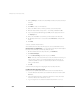Installation guide
www.vmware.com
356
VMware ESX Server Administration Guide
Network Device Configuration — You need to add another network adapter
that the cluster nodes will use to communicate with each other.
1. On the hardware tab for this virtual machine, click Add Device.
2. Click Network Adapter.
3. From the Device Binding drop-down list, choose vmnic1.
Note: If all nodes of the cluster will reside on the same ESX Server machine, you
may use vmnet_0 for the second network adapter. This allows all nodes to
communicate with each other on a private virtual network connected to the
vmnet_0 virtual switch.
4. Click OK.
You have finished creating and configuring the new node’s virtual machine.
Go to the management interface’s Overview page. Both virtual machines should be
listed and shown as powered off.
You may repeat this procedure at each ESX Server machine on which you created
copies of the virtual disk.
Configuring the Network Load Balancing Cluster
You can cluster up to 32 nodes using Network Load Balancing To configure the
cluster, follow this procedure for each node that will join the cluster.
1. Using the management interface connected to the first ESX Server machine,
launch the remote console for the first node.
2. Power on the virtual machine.
3. Follow the Windows 2000 Server mini-setup prompts to enter the Windows
2000 Advanced Server serial number and the host name and IP addresses.
4. At the end of the process, Windows automatically reboots.
5. Log on to the Windows 2000 Advanced Server virtual machine as Administrator.
6. Open Network and Dial-up Connections.
7. Right-click the local area connection on which you will install Network Load
Balancing and choose Properties. The Local Area Connection Properties dialog
box appears.
8. Under Components checked are used by this connection, select the Network
Load Balancing check box.
9. Click Properties.