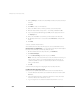Installation guide
C H A P T E R 1 0 Configuration for Clustering
355
9. Retrieve the virtual disk file: get cluster1.dsk
This transfers a copy of the virtual disk to the second ESX Server machine’s VMFS
partition.
10. Quit the ftp session: bye
11. Rename the virtual disk file: mv cluster1.dsk cluster9.dsk
This renames the virtual disk file to cluster9.dsk. This assumes that this ESX
Server machine will host nodes 9 and up.
Repeat this command using a different target file name if you want to create
more than one copy.
This concludes the cloning process. Now continue with creating the second node
virtual machine
Repeat step 3–step 11 on each ESX Server machine that will participate in the cluster.
Creating the Second Node Virtual Machine
Create a new virtual machine as follows:
1. On the management interface’s Overview page, click Add Virtual Machine.
2. Keep the default Guest Operating System selection of Microsoft Windows
2000 Server.
3. Change the Display Name field to describe the virtual machine — for example,
MSCS Node 2 (Kena).
4. Change the Location of the virtual machine to
/home/<user>/vmware./cluster2/cluster2.vmx.
5. Click Next.
6. Choose the number of processors you want the guest operating system to
utilize, up to 2.
7. Change Memory to show the amount of RAM you want to allocate to this virtual
machine.
8. Click Next.
9. Click Existing to attach an existing virtual disk to this virtual machine.
10. From the Virtual Disk Image drop-down list, choose cluster2.dsk.
11. Choose the virtual SCSI node to which you want to attach the virtual disk.
12. Click Next.