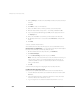Installation guide
C H A P T E R 1 0 Configuration for Clustering
353
4. Click Power On.
5. Install Windows 2000 Advanced Server on the disk connected to scsi0.
6. Accept all the default options during the installation. You may opt to install the
applications at this time. Network Load Balancing is installed by default.
7. When the installation is completed, install VMware Tools in the guest operating
system.
8. Remove the Windows 2000 Advanced Server CD from the server’s CD-ROM
drive.
Cloning the Virtual Machine
Now that you have a virtual machine with Windows 2000 Advanced Server installed,
you can save time by cloning this virtual machine as follows:
1. Run sysprep.exe, which is available on the Windows 2000 CD in the
\support\tools\deploy.cab file. This strips the security ID assigned to
the guest operating system and resets the machine information as well as the
TCP/IP network configuration.
2. Shut down the guest operating system and power off the virtual machine.
3. On the management interface’s Overview page, click Manage Files.
4. Drill down to the vmfs folder then the vms folder. This may take some time to
refresh.
5. Select the check box next to the cluster1.dsk file.
6. Click Copy.
7. Click Paste.
8. When the copy process is complete, select the check box next to the file copy
of cluster1.dsk.
9. Click Edit Properties.
10. Change the filename to cluster2.dsk.
11. Click OK.
12. Close the Manage Files window.
This concludes the cloning process. Now continue with creating the second node
virtual machine