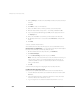Installation guide
www.vmware.com
352
VMware ESX Server Administration Guide
8. Change Memory to show the amount of RAM you want to allocate to this virtual
machine.
9. Click Next.
10. Click Blank to create a new virtual disk.
11. Choose the VMFS volume on which you want to store the virtual disk.
12. Give the virtual disk file a unique name — for example, cluster1.dsk.
13. If you need a primary SCSI disk larger than 4GB, enter the appropriate value in
the Capacity field.
14. Choose the virtual SCSI node to which you want to attach the virtual disk.
15. By default, the disk mode is set to persistent. Click Persistent to verify the disk
mode.
16. Click Next.
You have created the virtual machine.
The hardware tab for this virtual machine appears. Use it to add hardware devices.
Network Device Configuration — You must add another virtual network adapter
the cluster nodes will use to communicate with each other.
1. On the hardware tab for this virtual machine, click Add Device.
2. Click Network Adapter.
3. From the Device Binding drop-down list, choose vmnic1.
Note: If all nodes of the cluster will reside on the same ESX Server machine, you
may use vmnet_0 for the second network adapter. This allows all nodes to
communicate with each other on a private virtual network connected to the
vmnet_0 virtual switch.
4. Click OK.
You have finished creating and configuring the first node virtual machine.
Installing the Guest Operating System
Now you need to install Windows 2000 Advanced Server in the virtual machine.
1. Insert the Windows 2000 Advanced Server CD in the ESX Server machine’s CD-
ROM drive.
2. In the management interface, click the blue terminal icon next to the virtual
machine’s name to launch the remote console.
3. Log on using the user account that created the virtual machine or as root.