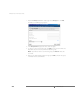Installation guide
CHAPTER 6 Administering ESX Server
227
Editing and Removing Users and Groups
To change information for or remove a user, complete the following steps.
1. Expand the Users list. Click the + (plus) sign next to Users, then click the user you
want to edit or remove. The Edit Users and Groups page appears.
2. Do any of the following:
• To change the user’s home directory, in the Home Directory field, type the
name of the default directory for the user in the service console.
• To change the user’s password, in the New Password field, type the password
for the user’s account; in the Confirm New Password field, type the same
password.
• To add the user to one or more groups, click Add, then select a group from
the list. Repeat this step for each group to which you want to add the user.
• To remove the user from any group, click Remove next to the group name.
• To remove the user completely, click Remove next to the user’s name. You are
prompted to confirm you want to remove the user. The window closes
automatically.
3. When you are finished changing the user account, click OK to save your changes
and close the window.
To change information for or remove a group, complete the following steps.