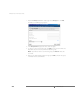Installation guide
CHAPTER 6 Administering ESX Server
225
Adding Users and Groups
To add a new user, complete the following steps.
1. Expand the Users list. Click the + (plus) sign next to Users, then click Add. The
Edit Users and Groups page appears.
2. In the User Name field, type the name of the new user.
3. In the Home Directory field, type the name of the default directory for the user
in the service console.
4. In the New Password field, type the password for the user’s account.
5. In the Confirm New Password field, type the same password.
6. To add the user to one or more groups, click Add, then select a group from the
list. Repeat this step for each group to which you want to add the user.
Note: If you do not want the user to be part of a group, click Remove next to
the group name.
7. When you are finished setting up the new user account, click OK to save the new
user information and close the window.
To add a new group, complete the following steps.