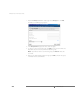Installation guide
www.vmware.com
220
VMware ESX Server Administration Guide
5. Other Outbound Adapters lists the adapters currently assigned to other
switches. Select an adapter to reassign it to the new switch.
6. When you are finished selecting physical adapters, click Create Switch. This
creates the new virtual switch and closes the window.
Editing an Existing Virtual Switch
1. To edit an existing virtual switch and its adapters, click Edit. The Edit Virtual
Switch window opens and displays existing configuration and adapter settings
for the switch.
2. Edit the network label of the switch in the Network Label field. The Network
Labels feature allows you to specify a network label for switches and port groups
that are used by virtual machines.
Caution: If virtual machines are configured to use the switch and you change
the name of the label, the virtual machines will not power on.
3. Bind Outbound Adapters lists all available adapters. Select an adapter to assign it
to the switch.
4. To route network traffic locally, deselect all of the adapters and click OK. An
internal adapter is created for the virtual switch. If you chose this configuration, a
notification message appears and displays “No outbound adapters. Traffic
routed locally.”
5. Under Other Outbound Adapters, Bind Unassigned Adapters lists any
unassigned adapters. Select an adapter to assign it to the switch. You can
transfer any listed adapters from other switches to the virtual switch you are
configuring.
6. When you are finished selecting physical adapters, click OK to save the new
switch configuration and close the window.
7. To remove the switch, click Remove Switch. This removes the virtual switch and
does not save any configuration changes made to the edit page.
Creating Port Groups
Port groups are extensions of networks, using Virtual Local Area Networks (VLANs).
VLANs allow configured networks to communicate securely among themselves as if
connected to a common isolated physical network. To create a port group, there
must be an existing network configured.
1. Log in to the VMware Management Interface as root. The Status Monitor page
appears.