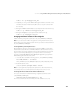Installation guide
www.vmware.com
172
VMware ESX Server Administration Guide
Increasing Memory for the vmware-serverd Process
As root, use a text editor and add the following configuration parameter to the
/etc/vmware/config file:
vmserverd.limits.memory = “49152”
vmserverd.limits.memhard = “65536”
These changes raise the soft memory limit for the vmware-serverd process to 48
MB (48 multiplied by 1024) and the hard memory limit to 64 MB (64 multiplied by
1024).
Note: You must restart the vmware-serverd process by rebooting ESX Server or
by logging in to the service console as root and issuing the command
killall -HUP vmware-serverd
Running Many Virtual Machine with a Significant CPU Load
If you plan to run a large number of virtual machines with applications that use a
significant amount of CPU, then increase the service console shares to 10000.
1. Log into the VMware Management Interface as the root user.
2. Click the Options tab, then click Service Console Settings.
The CPU page should be displayed. If not, click the CPU tab.
3. Click Edit.
4. Type 10000 in the Shares field and click OK.
If the management interface is unresponsive, then you need to make these changes
through the service console.
1. Log into the service console as the root user.
2. Type cat /proc/vmware/sched/cpu.
3. Find the line that has console for the name. For example:
4. Use the echo command to change the number of service console shares:
echo 10000 > /proc/vmware/vm/<name>/cpu/shares
For the preceding output, you would type:
echo 10000 > /proc/vmware/vm/125/cpu/shares.
vcpu vm name uptime status ...
125 125 console 71272.378 RUN ...
126 126 idle1 71272.378 RUN ...
127 127 idle2 71272.378 RUN ...