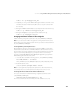Installation guide
CHAPTER 3 Using the VMware Management Interface to Manage Your Virtual Machines
171
renice -15 -p <httpd_process_ID>
5. Verify that you can log into the VMware Management Interface and view correct
information about the virtual machines. Once this occurs, then continue with
the next step.
6. Change the vmware-serverd process priority back to the default of zero (0).
renice 0 -p <vmware-serverd_process_ID>
7. Change the httpd process priority back to the default of zero (0).
renice 0 -p <httpd_process_ID>
Changing Default Parameters in the config File
Add the following configuration parameters in the /etc/vmware/config file.
Note: If you decrease the number of registered or running virtual machines to less
than 60, then you should comment out the new lines you added or delete them from
the /etc/vmware/config file.
Increasing Memory to the Apache Process
By default, Apache allocates a shared memory segment of 24MB to contain all the
virtual machines’ data. This value of 24 MB is sufficient for 80 virtual machines. If you
have more than 80 (up to the maximum of 200) registered virtual machines, Apache
may run out of memory. If that happens, you may see a “Panic out of memory”
message in /usr/lib/vmware-mui/apache/logs/error_log and the
VMware Management Interface shuts down.
1. Use a text editor and add the following option to /etc/vmware/config:
mui.vmdb.shmSize = “37748736”
where 37748736 represents 36MB (36 multiplied by 1024, multiplied by 1024).
2. Restart the Apache server.
/etc/rc.d/init.d/httpd.vmware restart
Note: Increasing this value may impact the performance of the virtual machines,
since the Apache processes will require more memory in the service console.
Increasing the Timeout Value for the vmware-authd Process
As root, use a text editor and add the following configuration parameter to the
/etc/vmware/config file:
vmauthd.connectionSetupTimeout = 120
This increases the timeout value to 2 minutes from the default of 30 seconds.