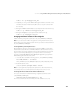Installation guide
www.vmware.com
170
VMware ESX Server Administration Guide
Running Many Virtual Machines on ESX
Server
If you plan to run or register more than 60 virtual machines, you must change a few
settings in the service console. By changing these settings, you provide additional
CPU and memory resources to the service console, allowing ESX Server to operate
more efficiently under this higher load.
Note: If you decrease the number of registered or running virtual machines to less
than 60, then you should revert the settings back to their defaults through the
management interface or through the service console.
Increasing the Memory in the Service Console
1. Log into the VMware Management Interface as root.
2. Click the Options tab, then click Startup Profile.
3. Increase the Reserved Memory to at least 512MB, and up to 800MB (the
maximum recommended setting).
4. Click OK, then reboot ESX Server.
For more information, see Service Console Memory on page 424.
Allocating CPU Resources to the Management Interface
If, after changing these settings, you are still unable to open the VMware Management
Interface to your server, then the number of outstanding processes, that are waiting
to be executed, is too high. You need to allocate the necessary CPU resources to the
management interface, by increasing the priority for the vmware-serverd and httpd
processes.
1. Log in as the root user on the service console.
2. Type ps auxw and find the process IDs of the httpd and vmware-serverd
processes.
If there are multiple httpd processes, then type top. Click Shift-p (P) to sort the
output by CPU usage. Remember the process ID for the httpd process using
the most CPU.
3. Raise the vmware-serverd process priority to -15 so that it can connect to all
running virtual machines:
renice -15 -p <vmware-serverd_process_ID>
4. Raise the httpd process priority to -15: