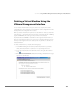Installation guide
CHAPTER 3 Using the VMware Management Interface to Manage Your Virtual Machines
153
Deleting a Virtual Machine Using the
VMware Management Interface
You can delete a virtual machine only if you are the root user, the owner of the
configuration file, or if you have the correct permissions to the configuration file or the
directory where the configuration file is located.
When you delete a virtual machine, the files associated with it — that is, located in the
same directory — are deleted. These files include its configuration file (the .vmx file),
log file and nvram file. The redo log and any lock files are not deleted.
Any virtual disks that are not associated with another registered virtual machine on
the host can be deleted as well, or you can save any or all of them for future use. The
directory containing these files is also deleted, unless any disk files or other files not
deleted still remain.
To delete a virtual machine, complete the following steps.
1. In the VMware Management Interface, find the virtual machine you want to
delete, if the virtual machine is powered on or suspended, power it off.
2. Access the virtual machine menu. Click the arrow to the right of the terminal
icon ( ).
3. Choose Delete Virtual Machine. The Confirm: Deleting <Virtual Machine> page
appears in a new window.