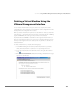Installation guide
CHAPTER 3 Using the VMware Management Interface to Manage Your Virtual Machines
149
Using Parallel Ports in a Virtual Machine
To connect the virtual machine's first parallel port (LPT1) to the physical computer's
first parallel port, take the following steps:
1. Reboot the physical computer and enter the BIOS setup. Typically, you do so by
pressing F2 or Delete while the machine is booting. Find the parallel port mode
setting and set it to PS/2. (The typical choices are AT and PS/2.) If PS/2 is not
available as an option, set it to bidirectional.
2. Log on to the console operating system as root and enter the following
commands:
/sbin/insmod parport
/sbin/insmod parport_pc
/sbin/insmod ppdev
Type lsmod and confirm that these modules are in the listing of loaded
modules.
To make these changes permanent, add the three lines shown above to the end
of the file /etc/rc.d/rc.local.
3. Be sure the virtual machine is shut down and powered off, then add the
following options to the virtual machine's configuration file as described in
Modifying the Configuration File Directly (Advanced Users Only) on page 141.
• Add an option called parallel0.present and set its value to true.
• Add an option called parallel0.fileName and set its value to “/dev/
parport0”.
• Add an option called parallel0.bidirectional and set its value to
true.
4. Be sure the virtual machine is using virtual hardware version 6. Look for the
following line in the configuration file:
config.version = 6
This line should already be present in the configuration file for any virtual
machine created with ESX Server 1.5.x. or ESX Server 2.1. If the virtual machine
was created under ESX Server 1.0 or 1.1 and has not already been updated, add
the config.version = 6 line to the configuration file.
Note: When the virtual machine starts after you update the virtual hardware
version, you see a dialog box with the message “The CMOS of this virtual
machine is incompatible with the current version of VMware ESX Server. A new
CMOS with default values will be used instead.” Click OK. As the virtual machine