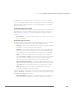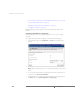Installation guide
CHAPTER 3 Using the VMware Management Interface to Manage Your Virtual Machines
113
Configuring a Virtual Machine’s Disk Usage
To review and configure the virtual machine’s disk settings, click the Disk tab. The Disk
page appears.
The Disk page shows virtual disk performance information and resources allocated to
the virtual disk. Disk bandwidth represents the amount of data that is written to or
read from the server’s physical disks.
Understanding Performance Values
The values under Performance are based on the past five minutes. The period of time
these statistics cover can be modified. See Configuring the Statistics Period for the
VMware Management Interface on page 89. Performance information displayed
includes:
• Read Bandwidth — indicates how much bandwidth is being used when the
virtual machine is reading from the physical disk on the server.
• Write Bandwidth — indicates how much bandwidth is being used when the
virtual machine is writing to the physical disk on the server.
Understanding Resources Values
The values under Resources indicate a range of system memory to which the virtual
machine is entitled.
• Shares — a value which represents the relative metric for controlling disk
bandwidth to all virtual machines. The values low, normal, and high are
compared to the sum of all shares of all virtual machines on the server and the
service console. Share allocation symbolic values can be used to configure their
conversion into numeric values.
For more information on share values, refer to the resource management man
pages: cpu, diskbw, and mem.