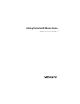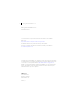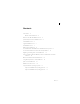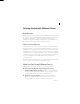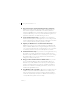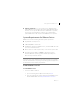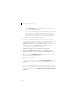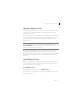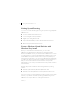Installation instructions
Table Of Contents
- Getting Started with VMware Fusion
- Getting Started with VMware Fusion
- Introduction
- What You Can Do with VMware Fusion
- System Requirements for VMware Fusion
- Install VMware Fusion
- Upgrade VMware Fusion
- Start VMware Fusion
- Getting Up and Running
- Create a Windows Virtual Machine with Windows Easy Install
- Create a Virtual Machine from the Boot Camp Partition
- Migrating an Existing PC to a Virtual Machine
- Import an Existing Parallels Desktop or Microsoft Virtual PC 7.0 Virtual Machine
- Download a Prebuilt Trial Virtual Machine
- Using Mac Keyboards in a Virtual Machine
- Quit Your Virtual Machine
- VMware Fusion Resources
- Supported Guest Operating Systems
- Getting Started with VMware Fusion
Getting Started with VMware Fusion 9
VMware, Inc.
Upgrade VMware Fusion
If you are upgrading VMware Fusion, you do not need to uninstall the version
installed on your computer. Installation and upgrade does not modify
existing virtual machines.
When you upgrade an existing VMware Fusion installation, make sure that all
your virtual machines are properly shut down and that VMware Fusion is not
running. To upgrade the application follow the same steps from “Install
VMware Fusion.”
After upgrading the VMware Fusion, your virtual machines need to have
their VMware Tools upgraded as well. The first time you power on your
Windows virtual machine, it will offer to install VMware Tools. Approve that,
and when the Tools installation is done, restart the virtual machine when
prompted.
Start VMware Fusion
When you start VMware Fusion, the Virtual Machine Library window appears,
open to the Home panel. From this panel you can start any of the actions
described in “Getting Up and Running.”
To start VMware Fusion
In the Applications folder, double-click VMware Fusion.
For instructions on configuring, running, and closing VMware Fusion, see the
VMware Fusion Help.
N
OTE Upgrading to VMware Fusion requires a valid 25-character VMware
Fusion serial number. If you do not have one, during installation click
Get Serial Number on the Serial Number panel, which opens a Web portal
where you can purchase an upgrade key.