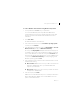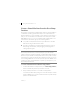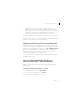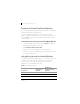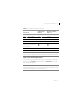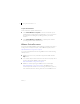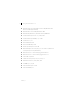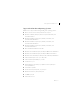Installation instructions
Table Of Contents
- Getting Started with VMware Fusion
- Getting Started with VMware Fusion
- Introduction
- What You Can Do with VMware Fusion
- System Requirements for VMware Fusion
- Install VMware Fusion
- Upgrade VMware Fusion
- Start VMware Fusion
- Getting Up and Running
- Create a Windows Virtual Machine with Windows Easy Install
- Create a Virtual Machine from the Boot Camp Partition
- Migrating an Existing PC to a Virtual Machine
- Import an Existing Parallels Desktop or Microsoft Virtual PC 7.0 Virtual Machine
- Download a Prebuilt Trial Virtual Machine
- Using Mac Keyboards in a Virtual Machine
- Quit Your Virtual Machine
- VMware Fusion Resources
- Supported Guest Operating Systems
- Getting Started with VMware Fusion
Getting Started with VMware Fusion 15
VMware, Inc.
Quit Your Virtual Machine
You can quit using a virtual machine by either suspending it or shutting it
down. Using the Suspend command instead of Shut Down lets you get
back up and running faster.
Backspace delete delete
delete (Forward Delete) delete fn+delete
Insert help (early models)
Num Lock clear fn+num lock F6
Command
(Windows logo key—between
Ctrl and Alt keys)
Alt alt option alt option
NOTE On the MacBook and MacBook Pro built-in keyboards, the function
keys are not accessible unless you press Fn plus the desired Function key.
N
OTE Boot Camp virtual machines do not support the suspend and
snapshot features because you can reboot into Windows using Boot Camp,
which would invalidate suspend and snapshots.
Table 1. PC and Mac Keyboards (Continued)
PC Keyboard
Apple External
Keyboard
MacBook and
MacBook Pro Built-In
Keyboard