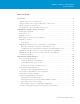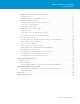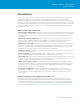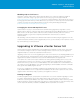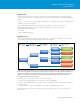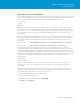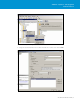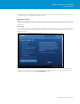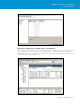Setup guide
TECHNICAL WHITE PAPER / 7
VMware vSphere® 5.0 Upgrade
Best Practices
Backing Up Your vCenter Configuration
Before starting the upgrade procedure, it is recommended to back up your current vCenter Server to ensure that
you can restore to the previous configuration in the case of an unsuccessful upgrade. It is important to realize
that there are multiple objects that must be backed up to provide the ability to roll back:
•SSLcerticates
•vpxd.cfg
•Database
Depending on the type of platform used to host your vCenter Server, it might be possible to simply create a
clone or snapshot of your vCenter Server and database to allow for a simple and eective rollback scenario. In
most cases, however, it is recommended that you back up each of the aforementioned items separately to allow
for a more granular recovery when required, following the database software vendor’s best practices and
documentation.
The vCenter configuration file vpxd.cfg and the SSL certificates can be simply backed up by copying them to a
dierent location. It is recommended that you copy them to a location external to the vCenter Server. The SSL
certificates are located in a folder named “SSL” under the following folders—vpxd.cfg can be in the root of
these folders:
Windows 2003: %ALLUSERSPROFILE%\Application Data\VMware\VMware VirtualCenter\
Windows2008: %systemdrive%\ProgramData\VMware\VMware VirtualCenter\
It is important to also document any changes made to the vCenter configuration and to your database
configuration settings, such as the database DSN, user name and password. Before any upgrade is undertaken,
it is recommended that you back up your database and vCenter Server. The vCenter Server can be backed up
using any regular backup application. The database should be backed up and safely stored, and this can be done
using various tools and methods. Depending on the type of database server used, a dierent approach should
be taken. We have described three dierent models with two dierent types of database servers for our
upgrade scenario:
•Localdatabase
•Remotedatabase
We have assumed that Microsoft SQL Server or Microsoft SQL Server Express is used, as this is the most
common scenario. In most cases, using the Microsoft-provided tools is the easiest method of backing up
the database.
We will provide the following example of how to back up a local vCenter Server database. This procedure
describes how to back up a Microsoft SQL Server Express database using the freely provided Microsoft SQL
Server Management Studio Express for Microsoft SQL Server 2005:
1. Start Microsoft SQL Server Management Studio Express.
2. Connect to the local database server.
3. Right-click the vCenter database, in this case, VIM_VCDB.
4. Click Tasks and click Back Up.